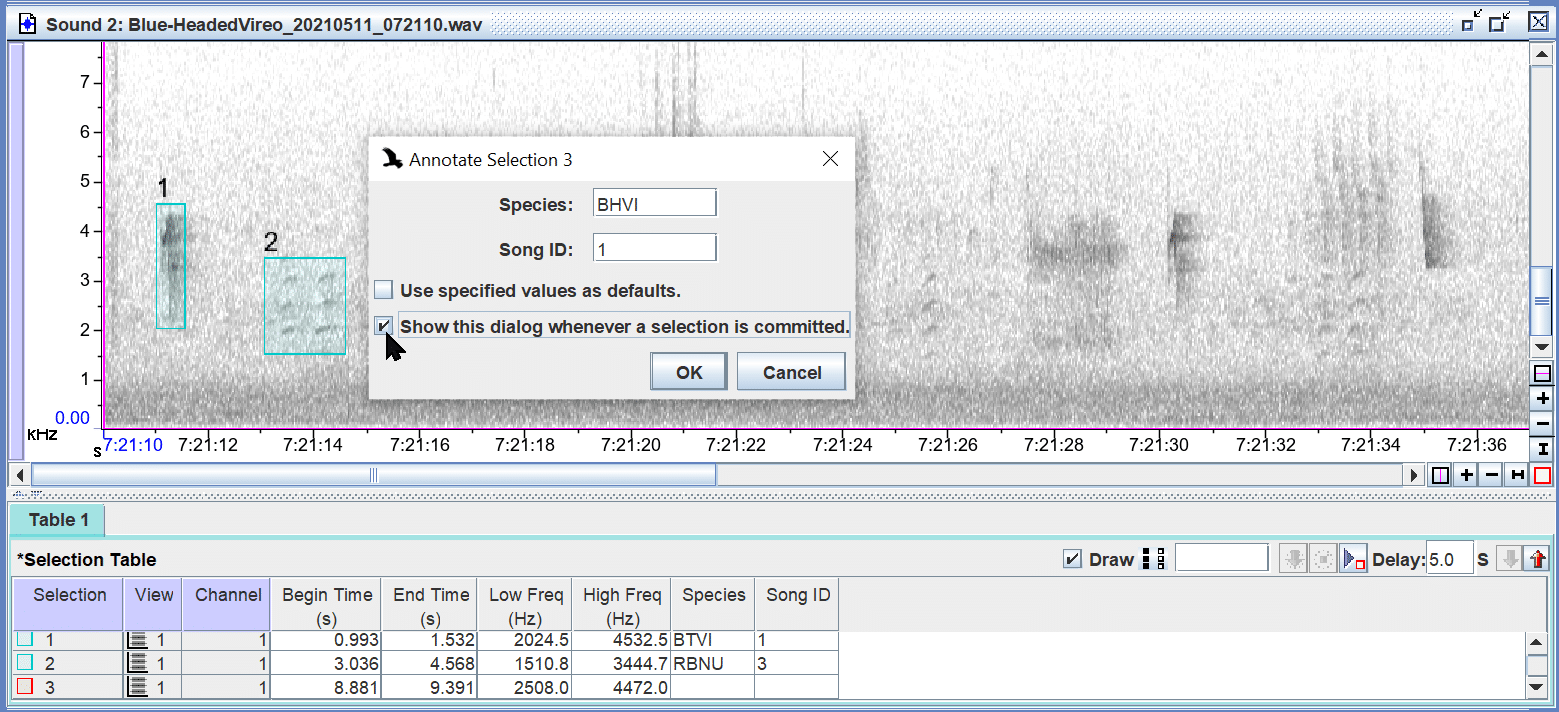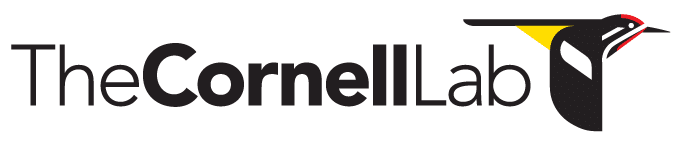- Home
- Knowledge Base
- FAQ
- Troubleshooting
- “Annotate Selection” Dialog Box Missing
“Annotate Selection” Dialog Box Missing
Description
By default Raven will put up an “Annotate Selection” dialog box each time the user commits a selection to a selection table with one or more annotation columns. This allows the user to add annotation values to the selection table without clicking in the selection table.
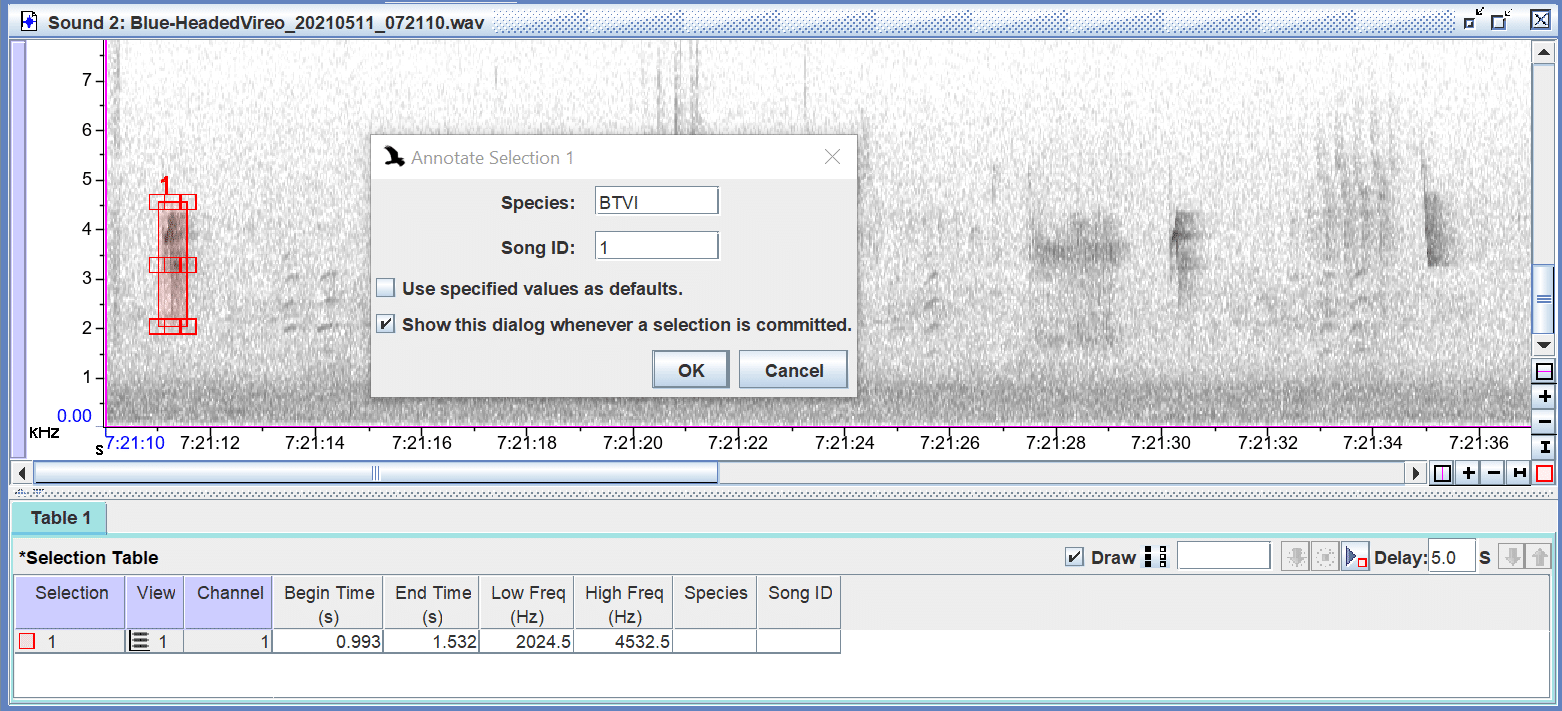
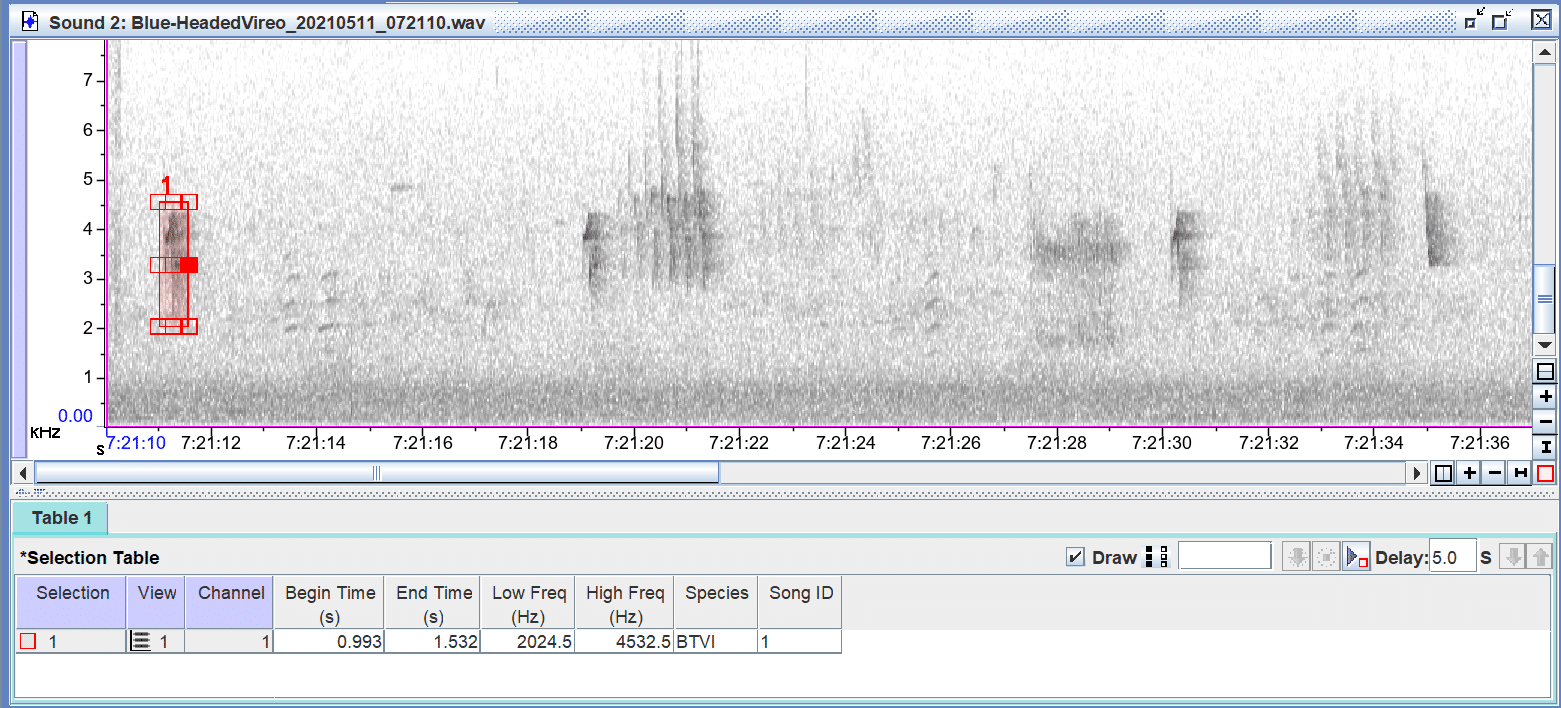
However, sometimes Raven users report that the “Annotate Selection” dialog box does not appear when they commit selections, which results in their having to double-click in each annotation cell in the selection table to enter annotations. In such cases, the problem can normally be resolved with one of the following solutions.
Solution #1
If you have not already done so, add an annotation column to your selection table by selecting “Add Annotation Column” from the “Table” menu . Otherwise the “Annotate Selection” dialog will not appear when you commit selections.
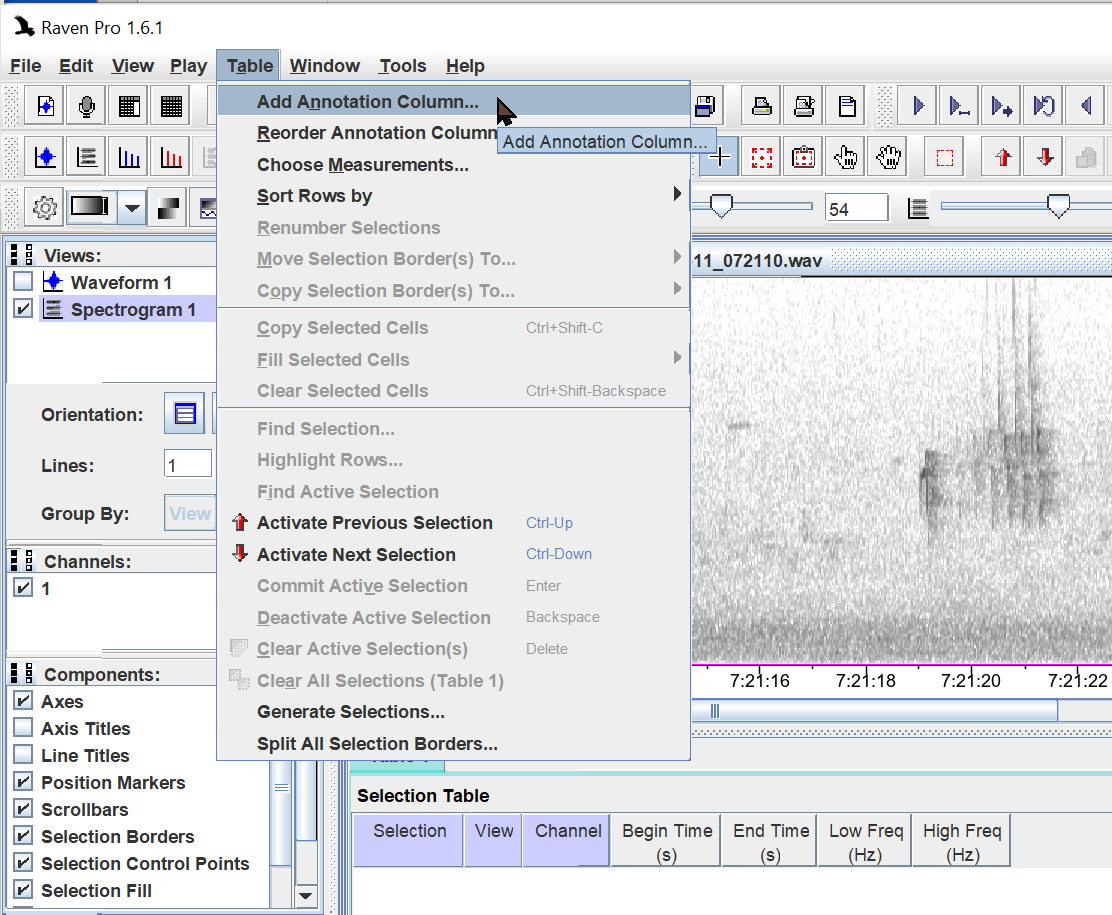
Solution #2
By default Raven will put up an “Annotate Selection” dialog box each time the user commits a selection to a selection table with one or more annotation columns.
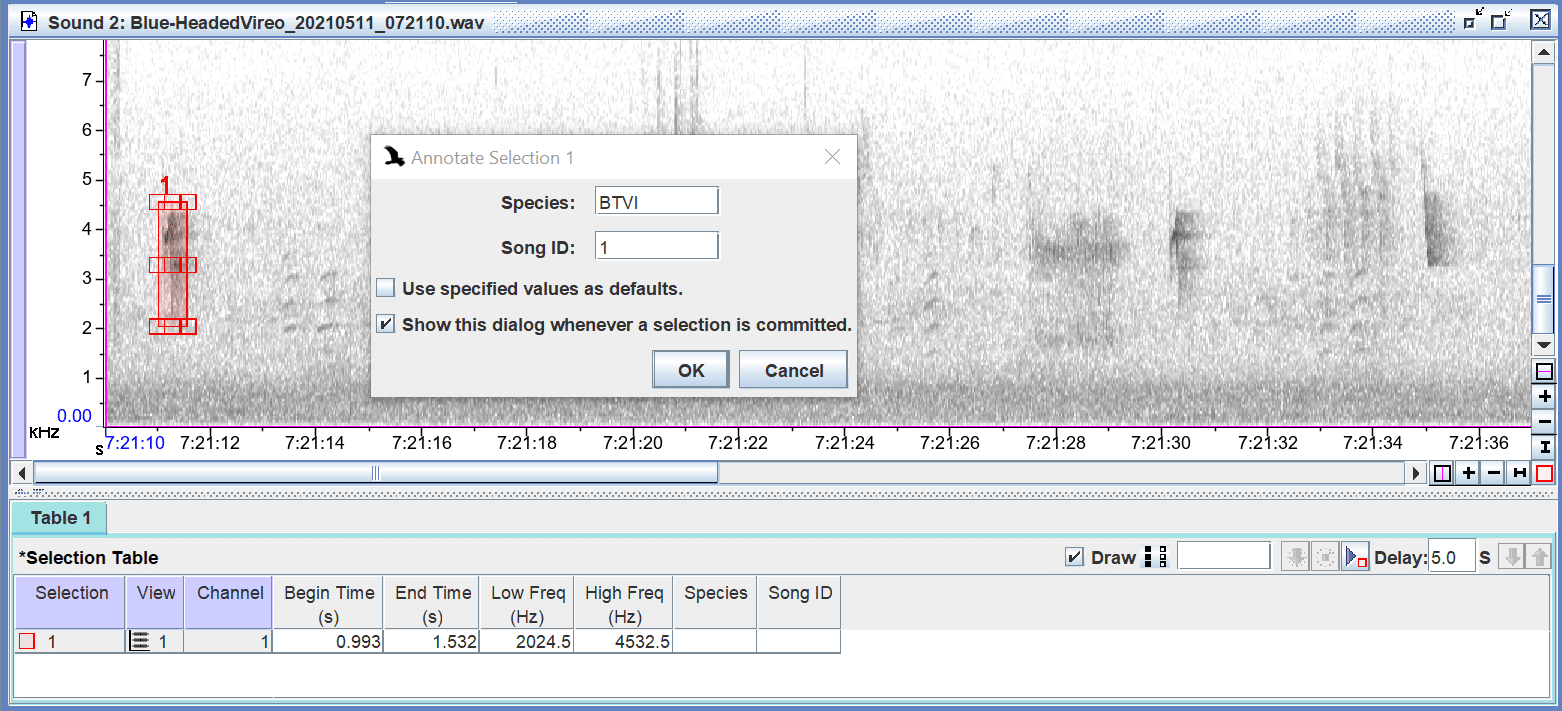
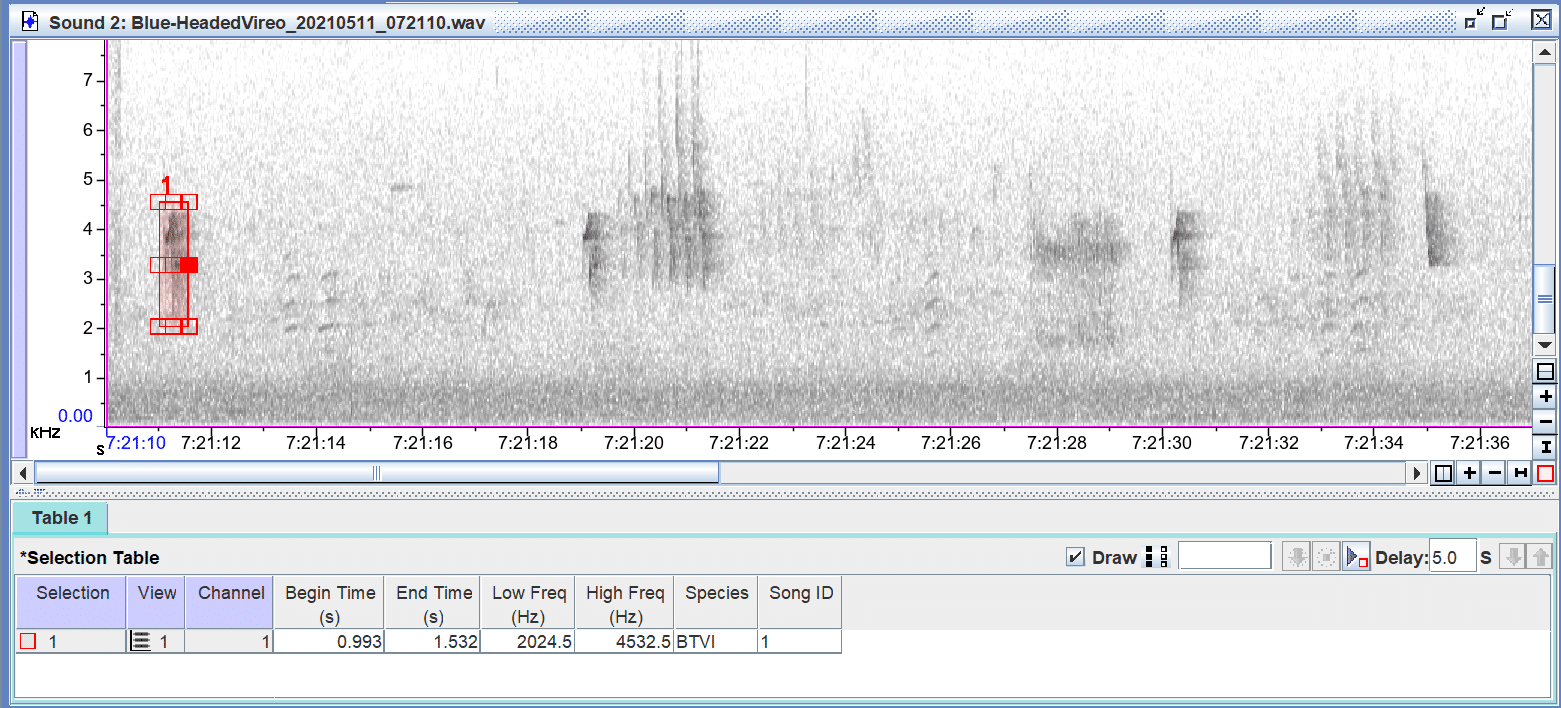
However, if the user disables “Show this dialog whenever a selection is committed” by clicking it to remove the check mark, Raven will stop putting up the “Annotate Selection” dialog box each time the user commits a selection to a selection table with one or more annotation columns.
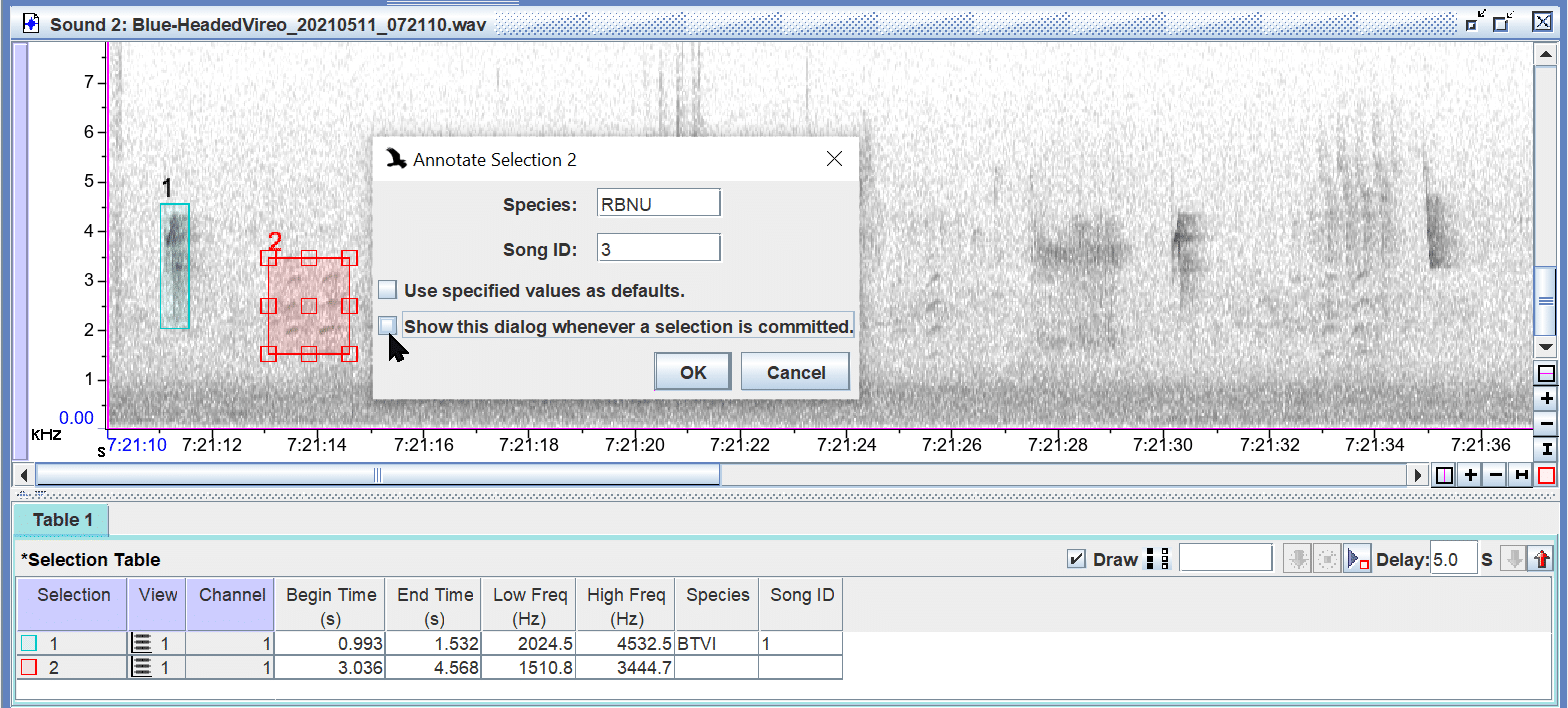
To re-enable “Show this dialog whenever a selection is committed”, right-click in the spectrogram and select “Active Selection” then “Annotate. (If you have a Mac you may have t0 command-click in the spectrogram and select “Active Selection” then “Annotate.)
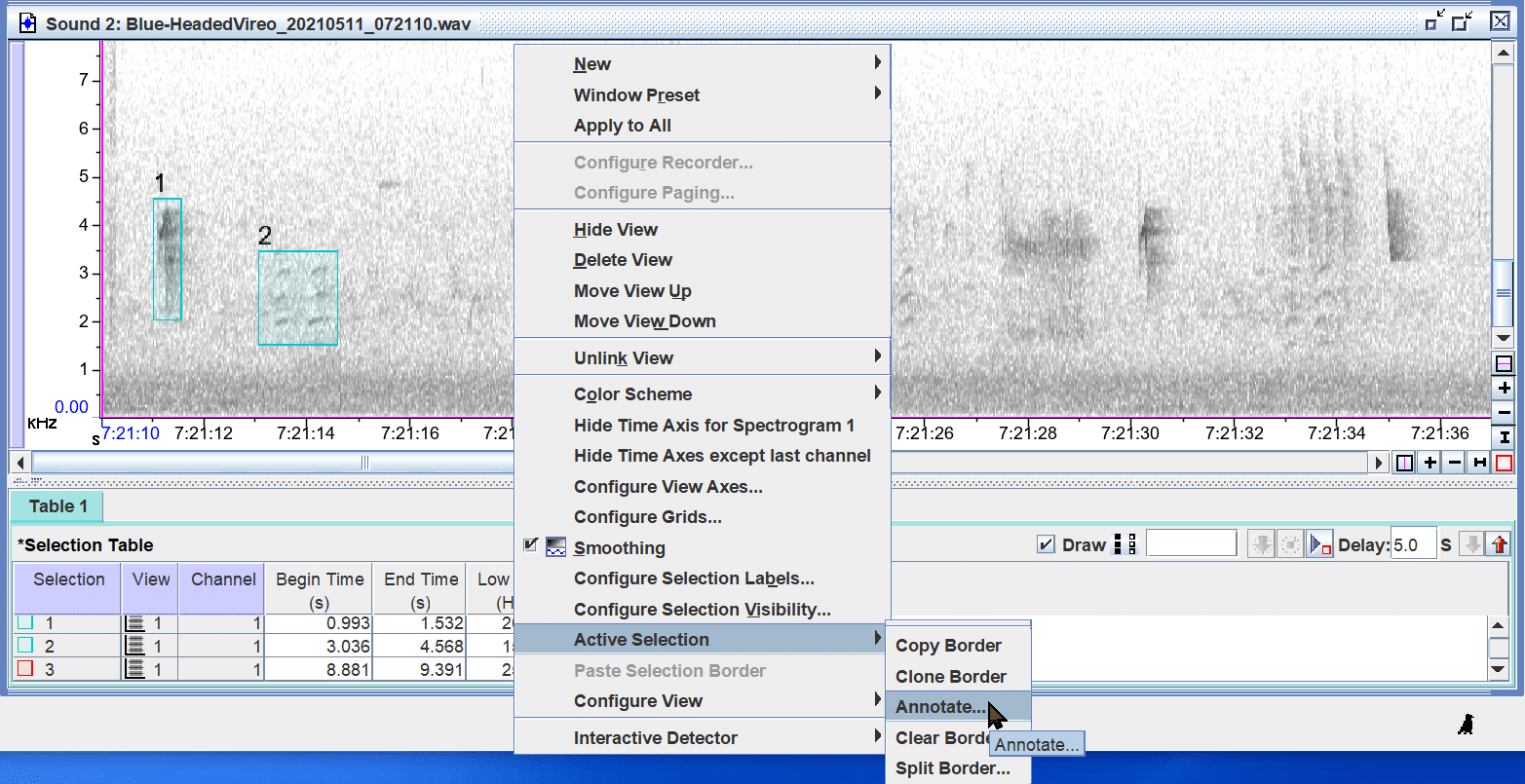
When the “Annotate Selection” dialog box appears, enable “Show this dialog whenever a selection is committed” by clicking it to add a check mark. Raven will start putting up the “Annotate Selection” dialog box each time the user commits a selection to a selection table with one or more annotation columns.