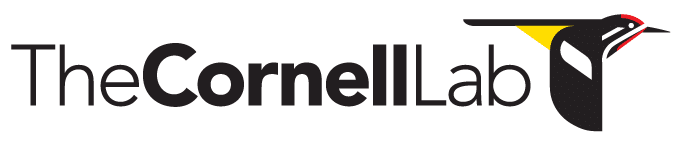- Home
- Knowledge Base
- FAQ
- Copy-Paste Sound Clips
Copy-Paste Sound Clips
Introduction
Raven was not designed to be an audio editing application, but it is capable of performing some simple audio editing tasks. This article describes one work flow for composing a new audio file which consists of sound clips from one or more other audio files.
By the way, if you do much audio editing you might consider using a software application designed to do audio editing. For example, Audacity and Ocenaudio are popular, free audio editors.
Protocol
- Open one or more sound files containing audio you want to use to compose your new sound files.

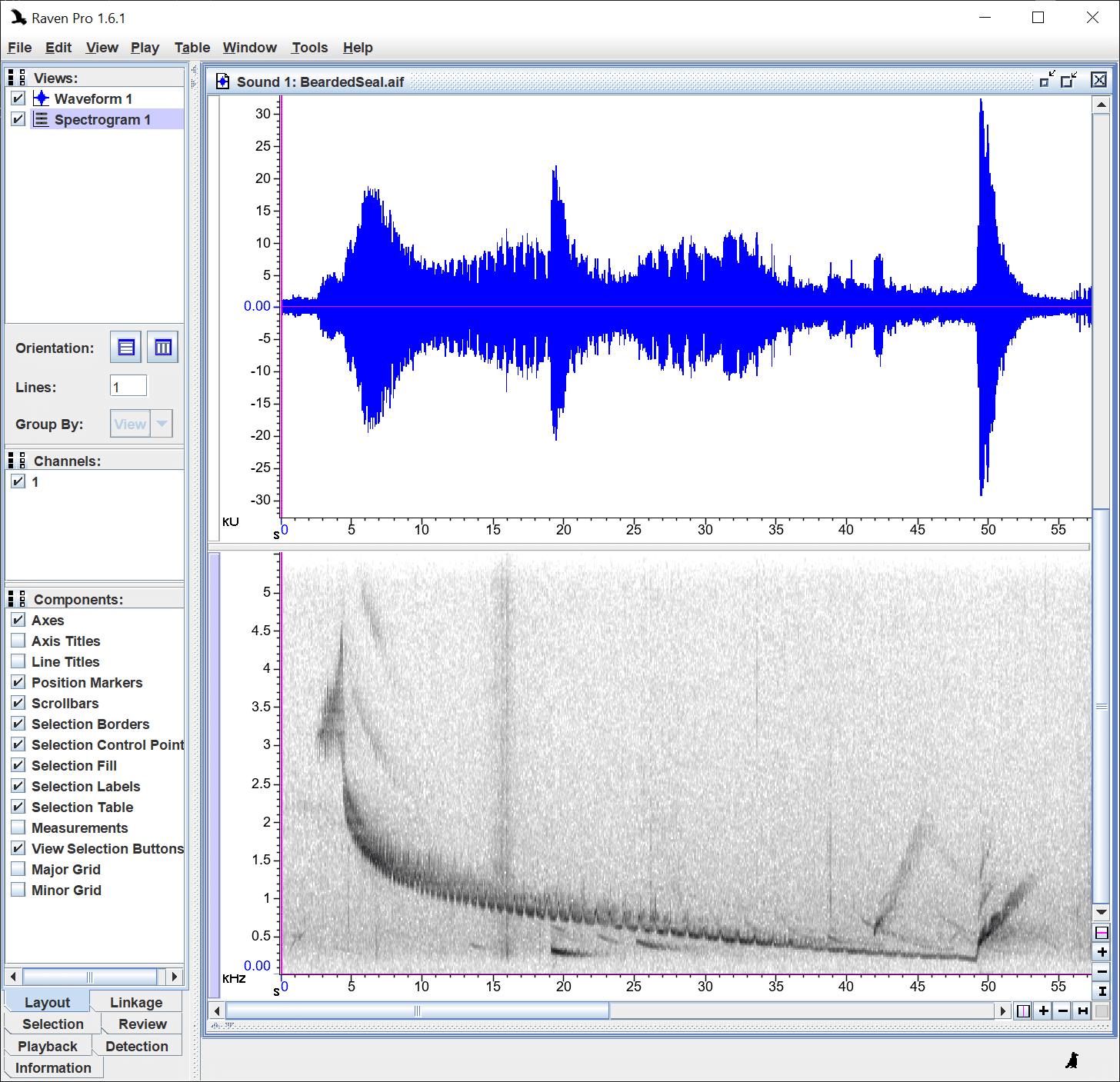

- Optional: Open a new sound window.



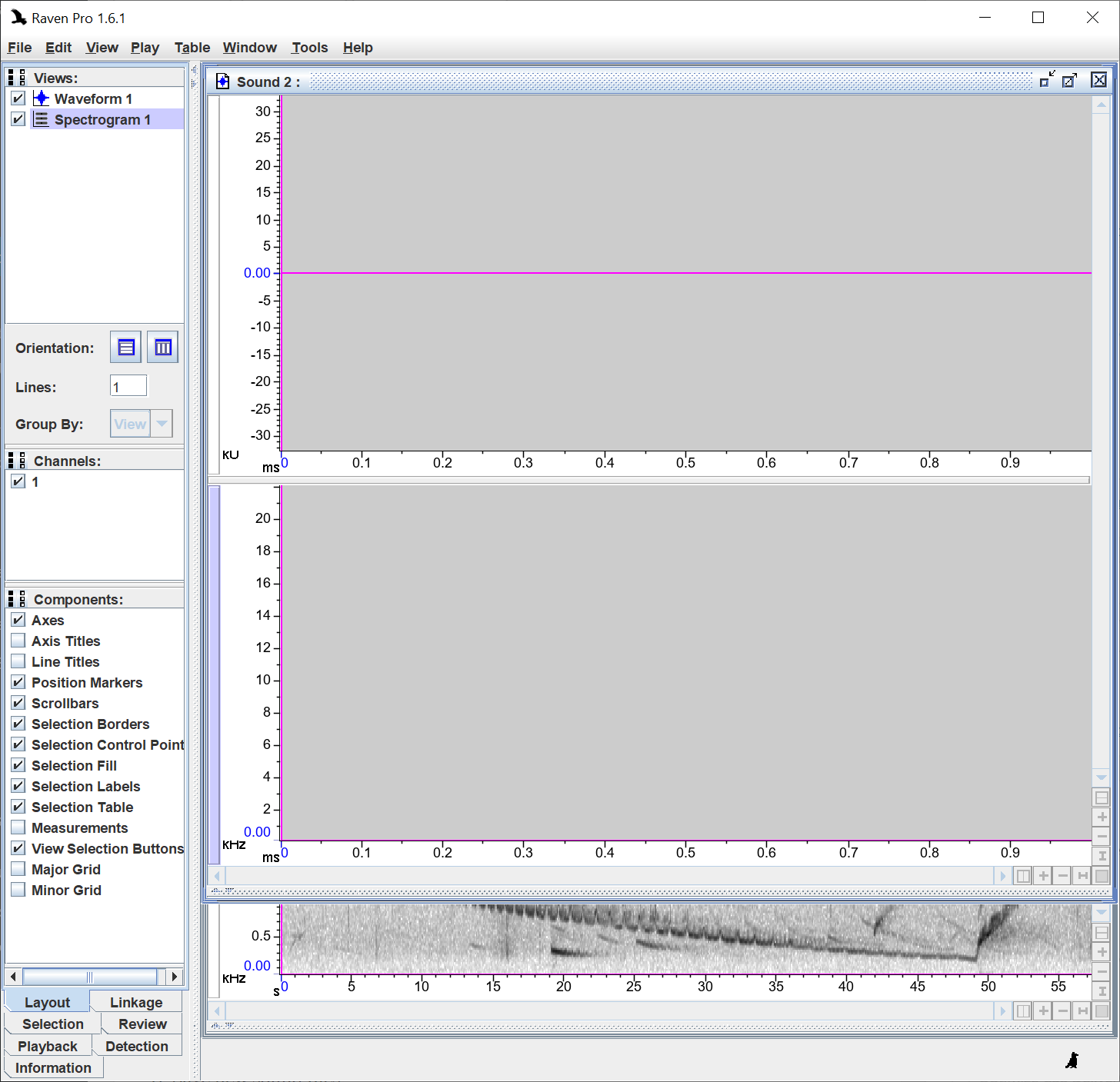

- Optional: Tile sound windows vertically.

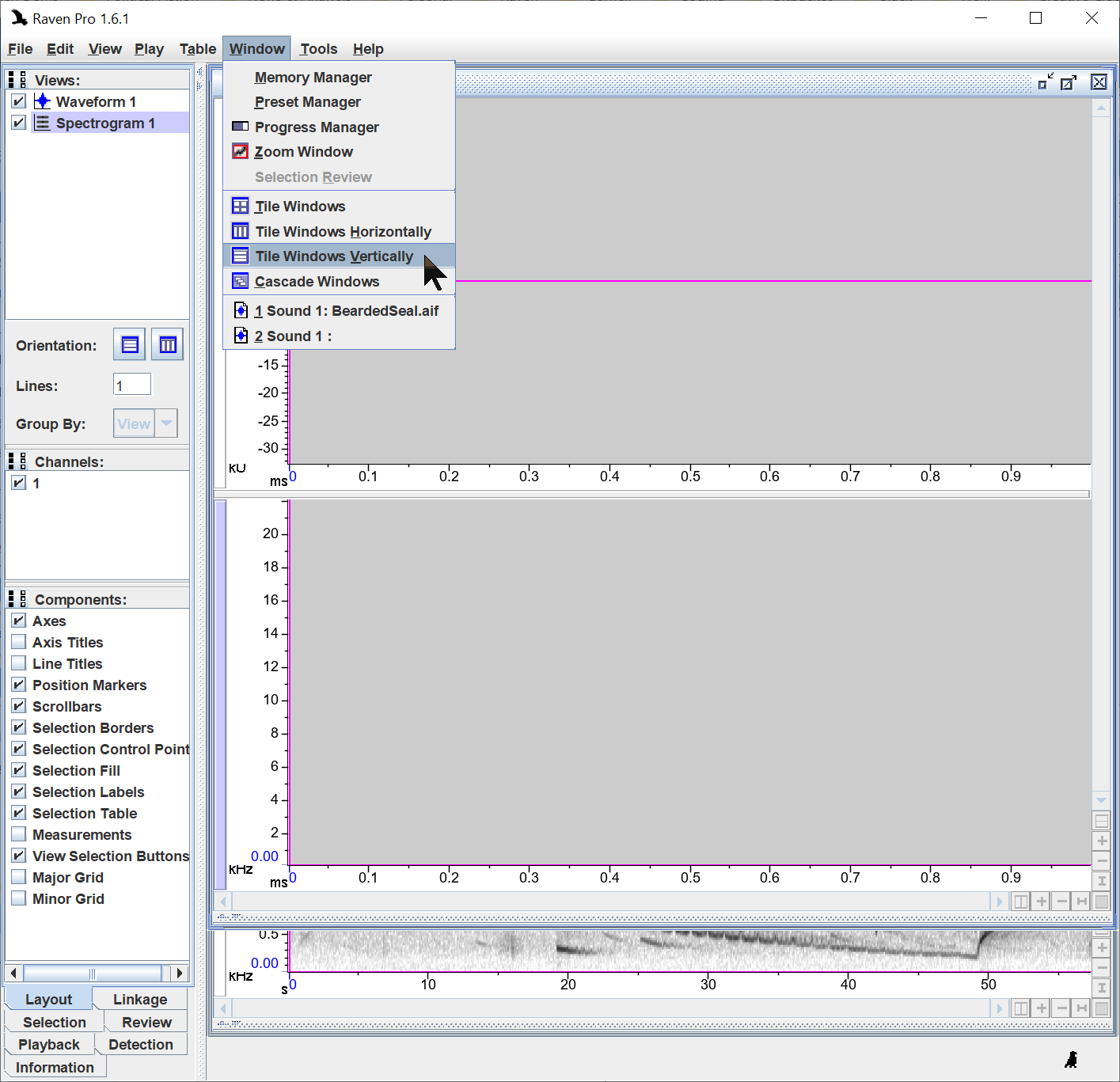

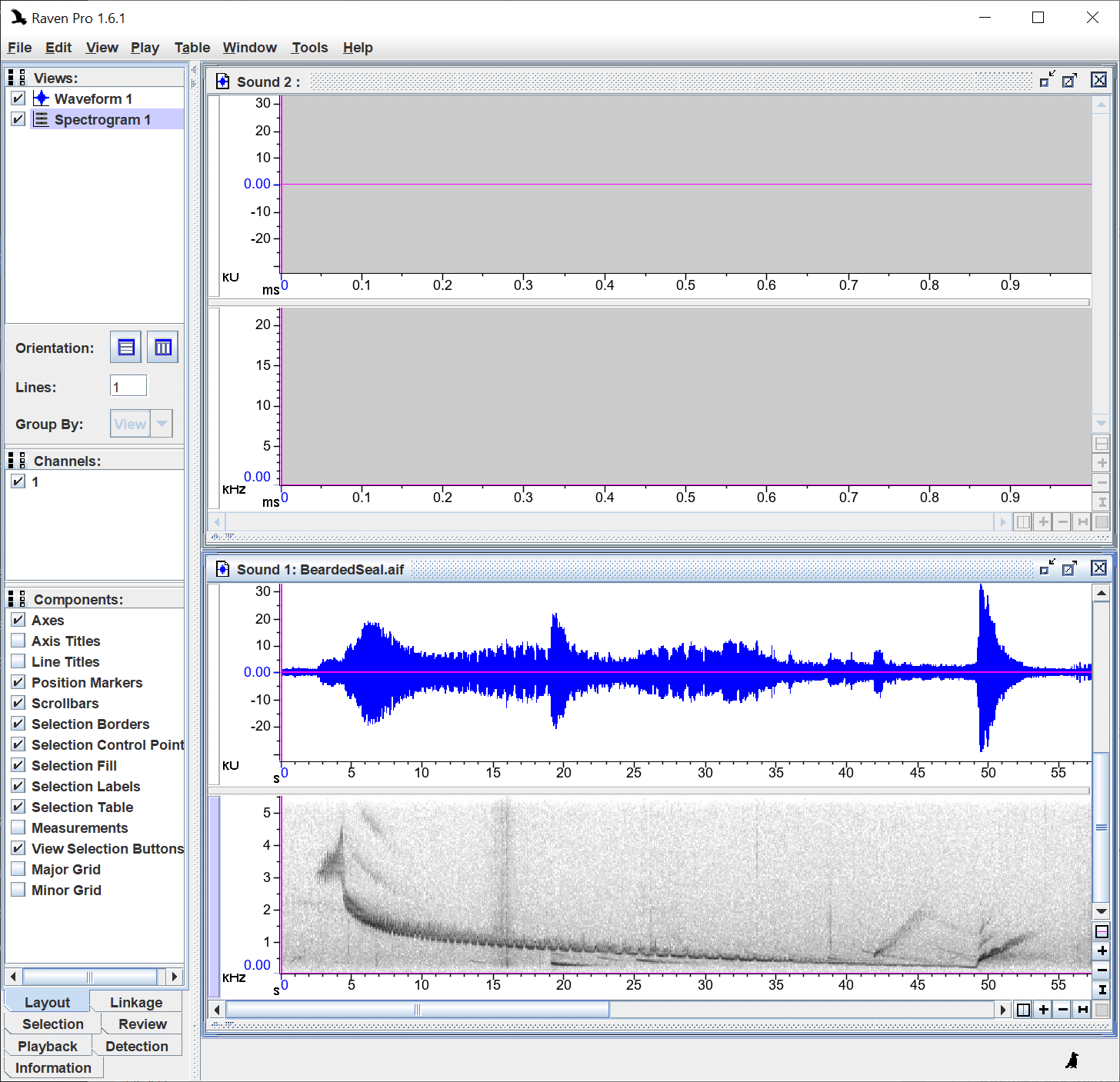

- Make a selection around the audio you want to copy, and copy it using the Edit menu.

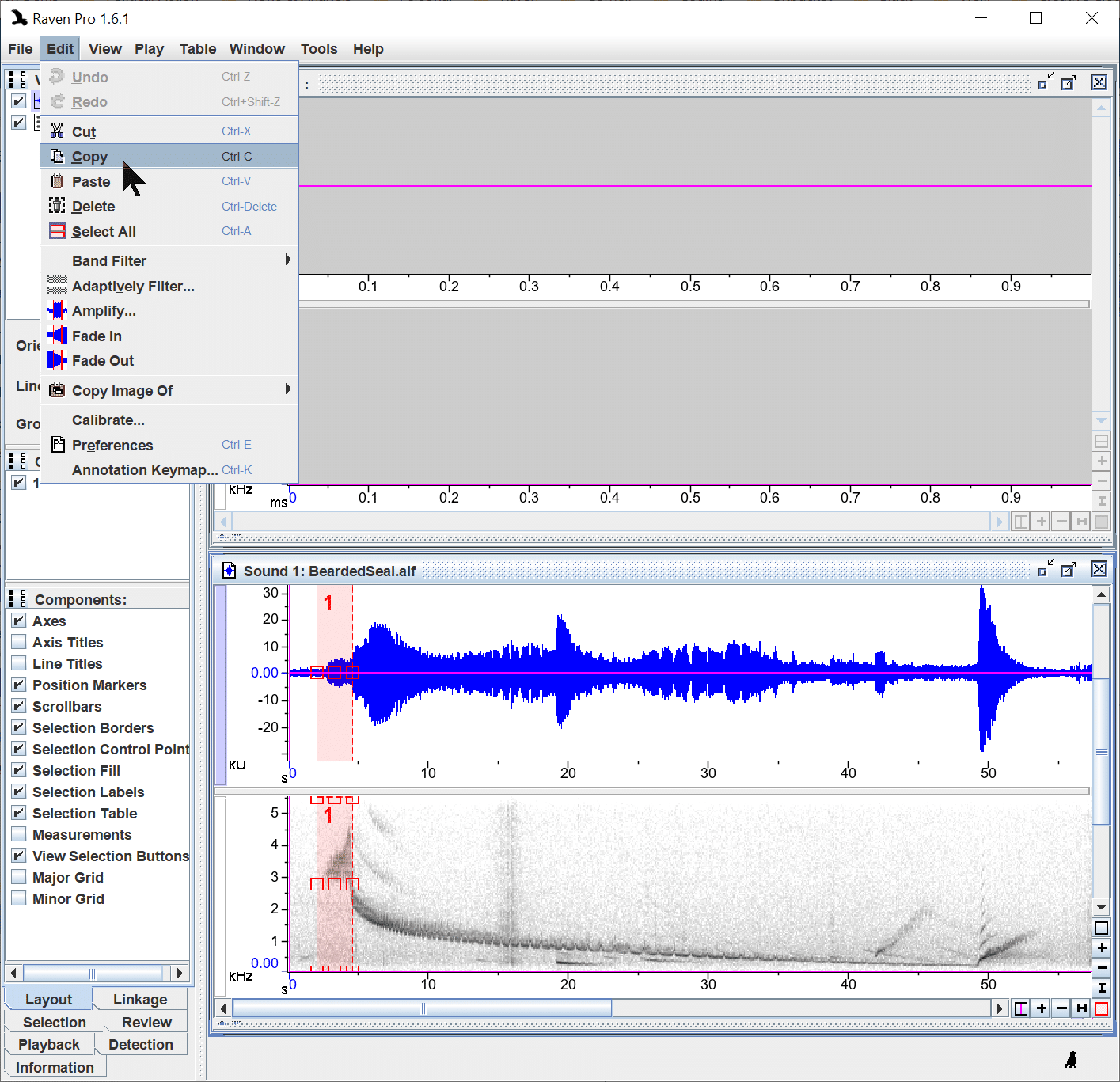

- Change active window to the one you want to paste to by clicking somewhere in that window. A blue bar will appear on the left side of of the sound views in that sound window.

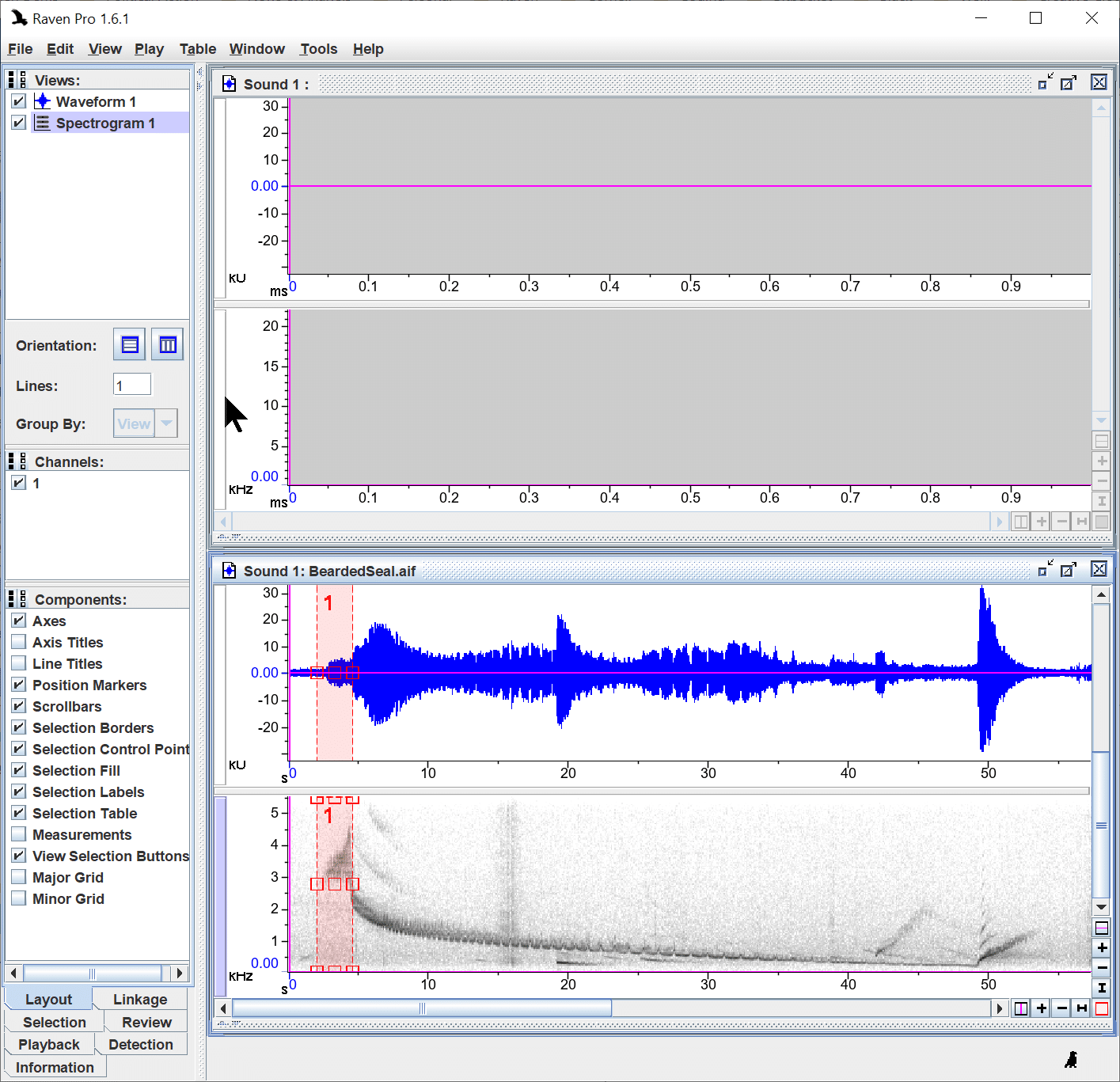

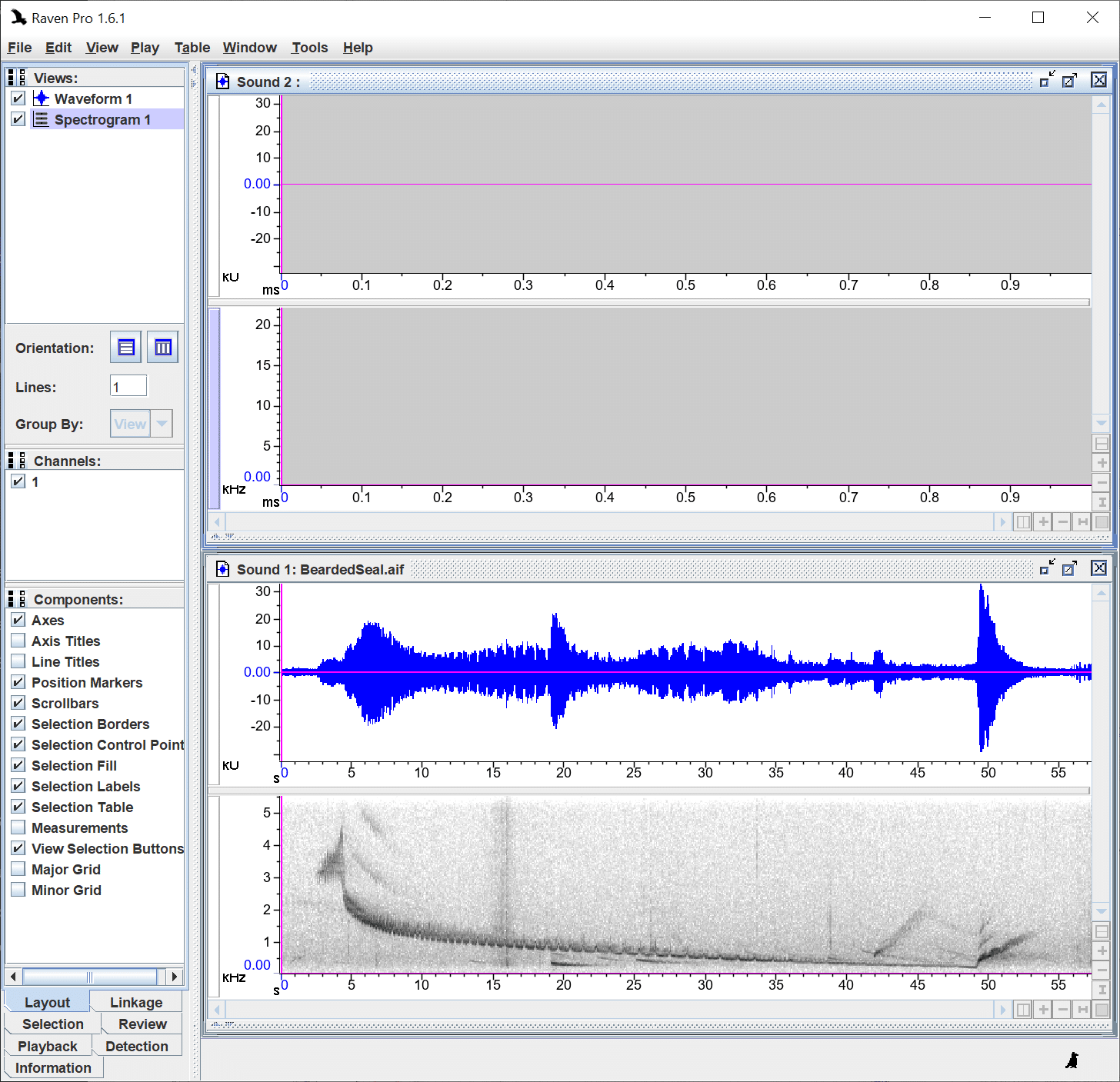

- Paste.

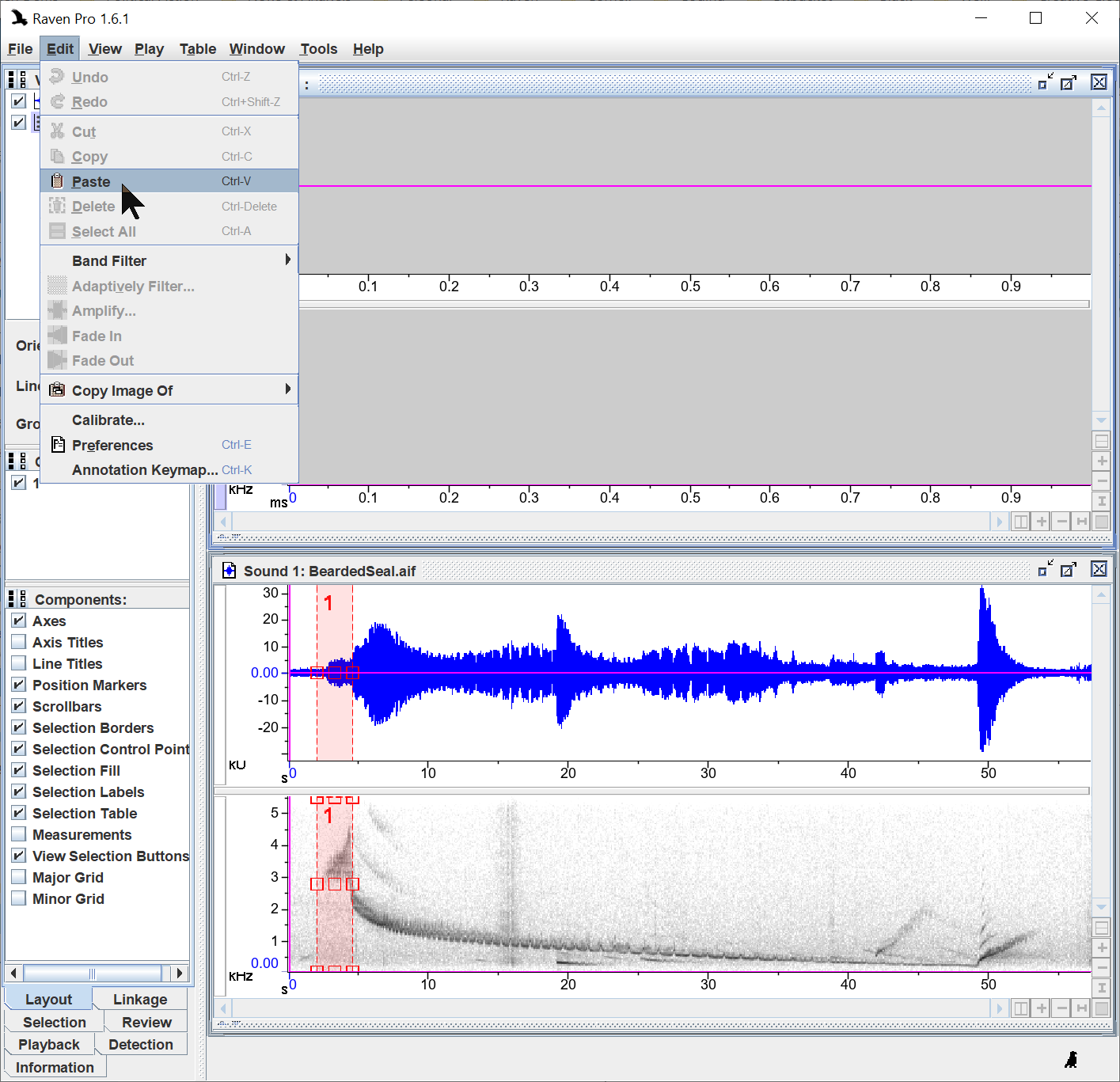

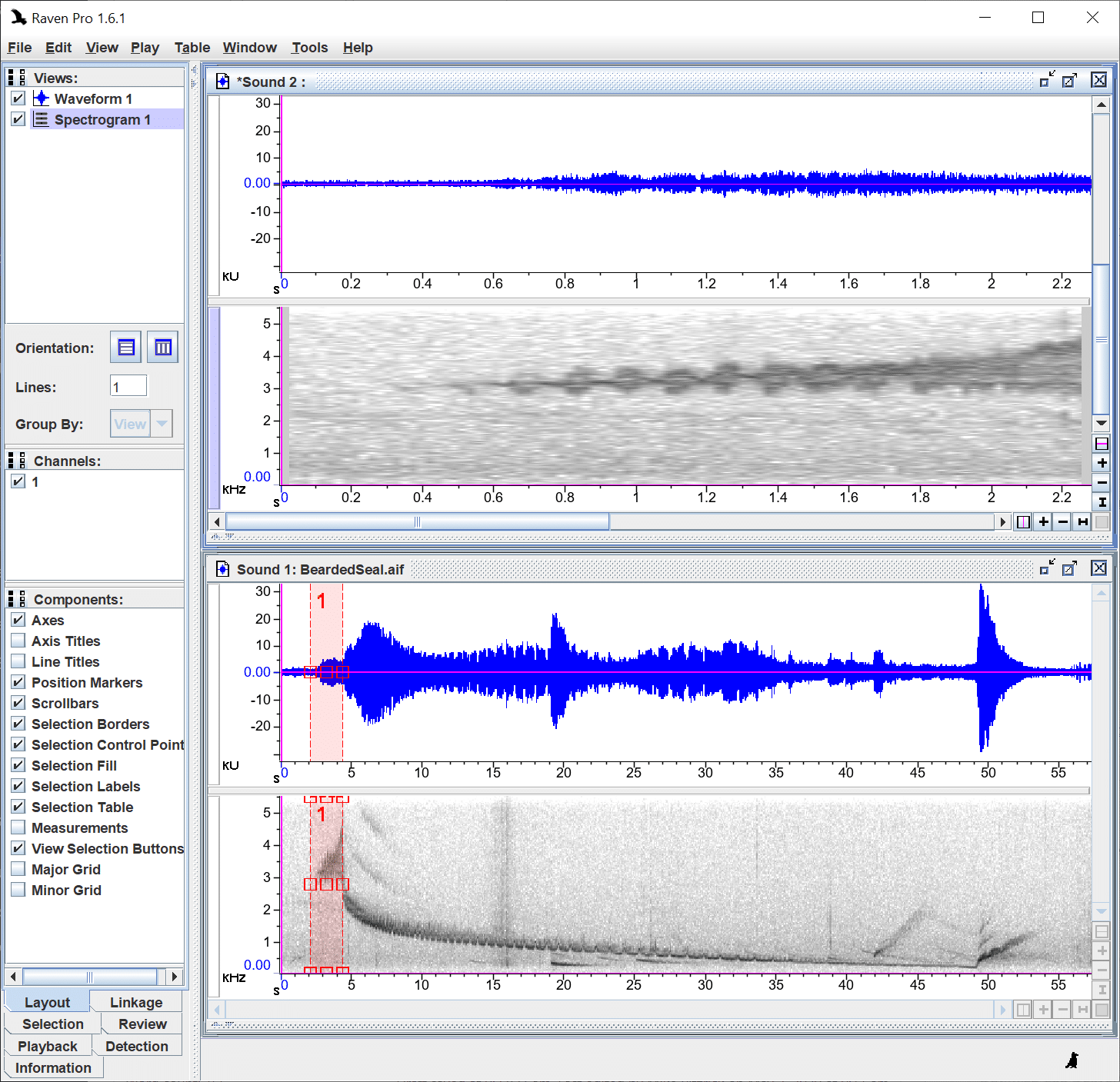

- Copy another selection.

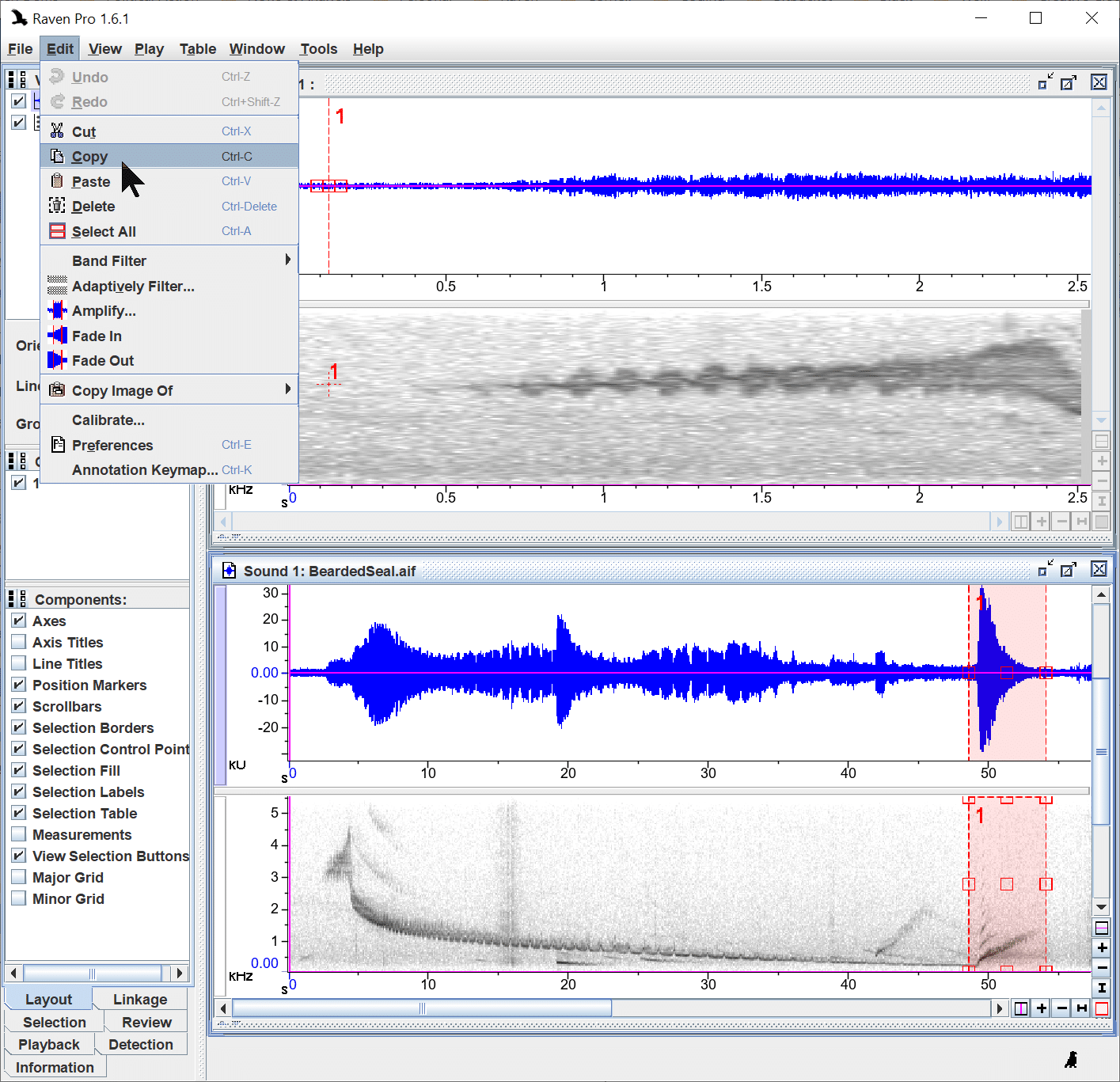

- Paste. Note that I clicked in the middle of the new sound window so that when I paste, the second sound clip is inserted in the middle of the first sound clip.

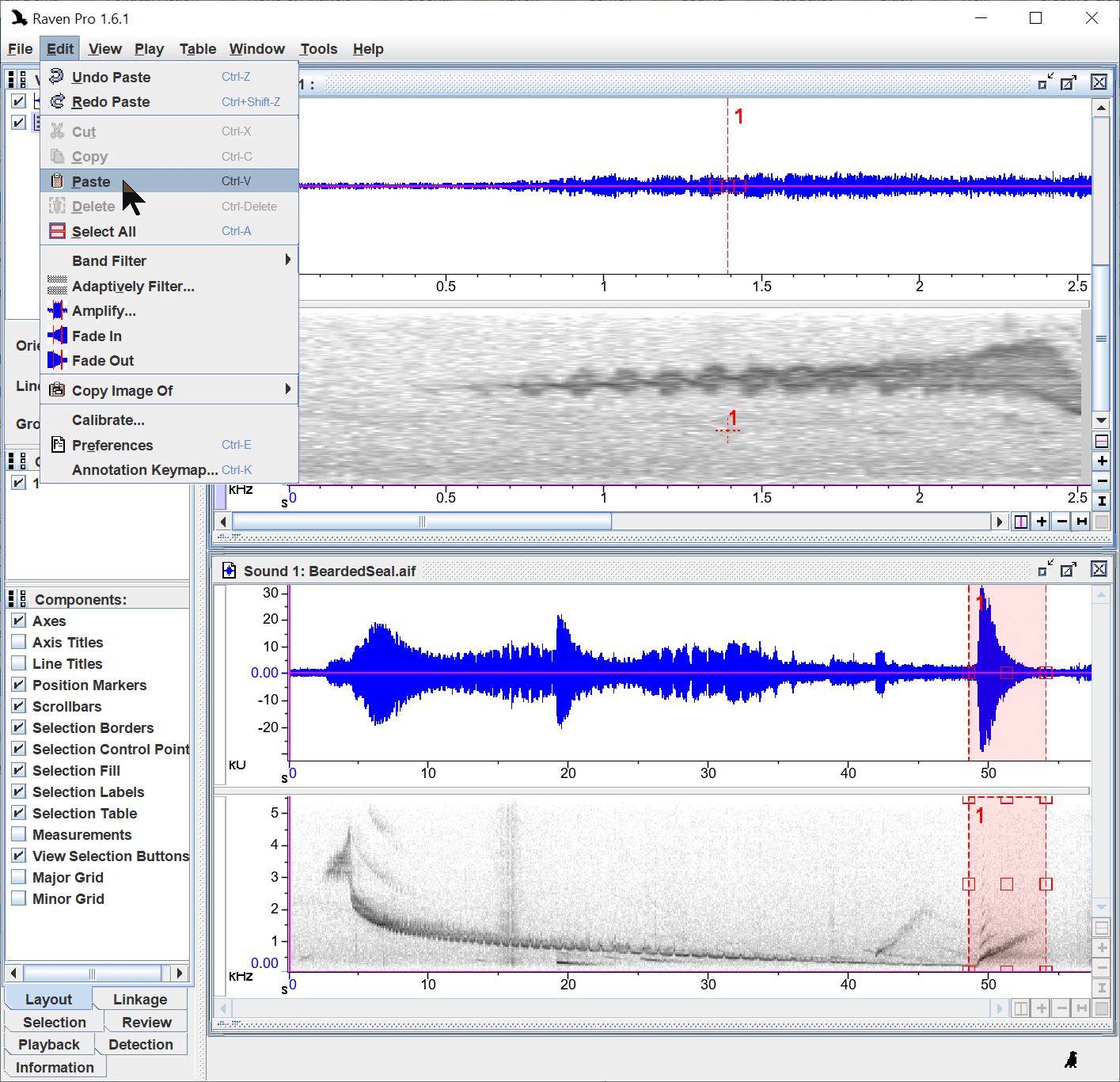

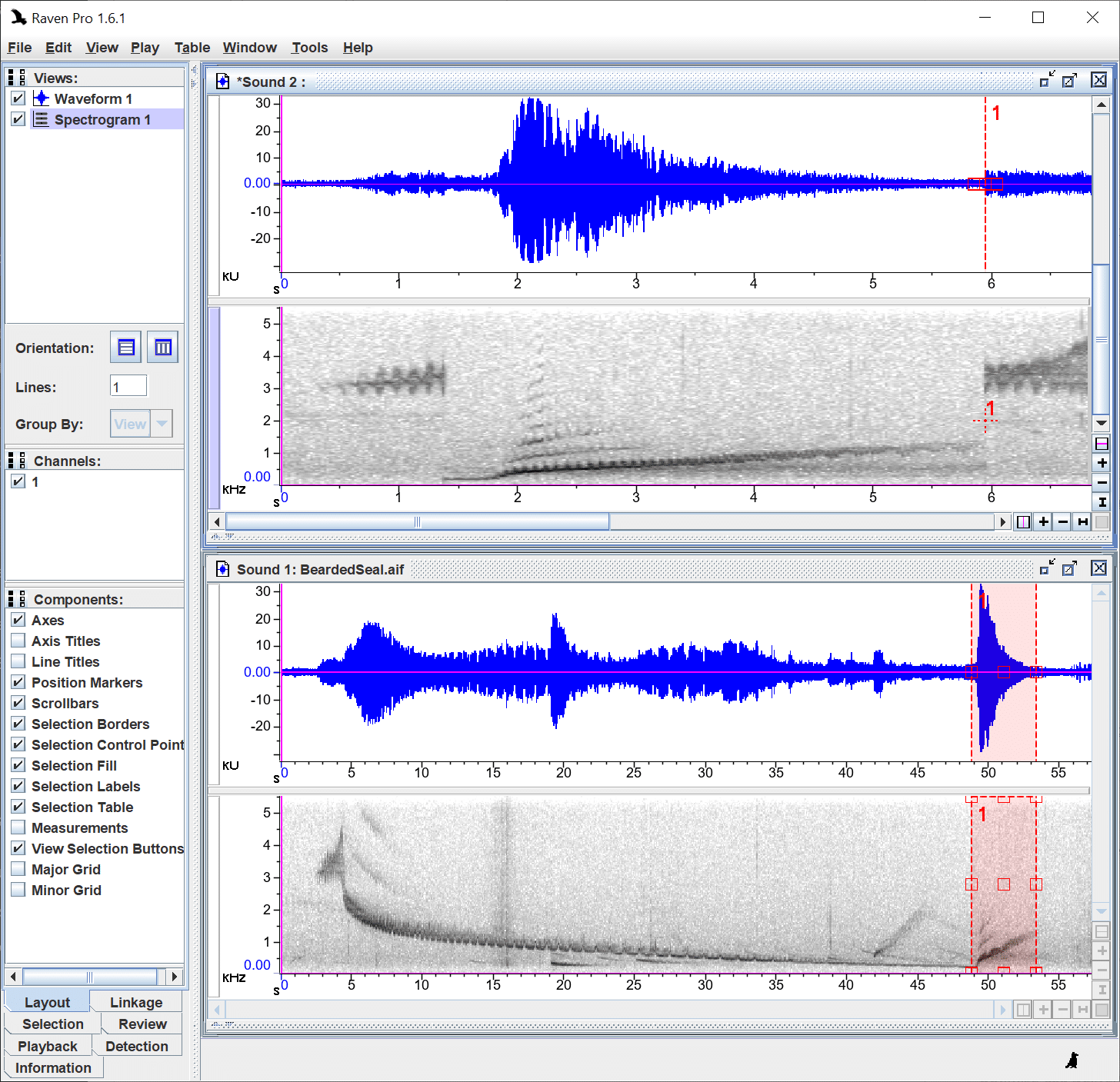

- Save new sound files.

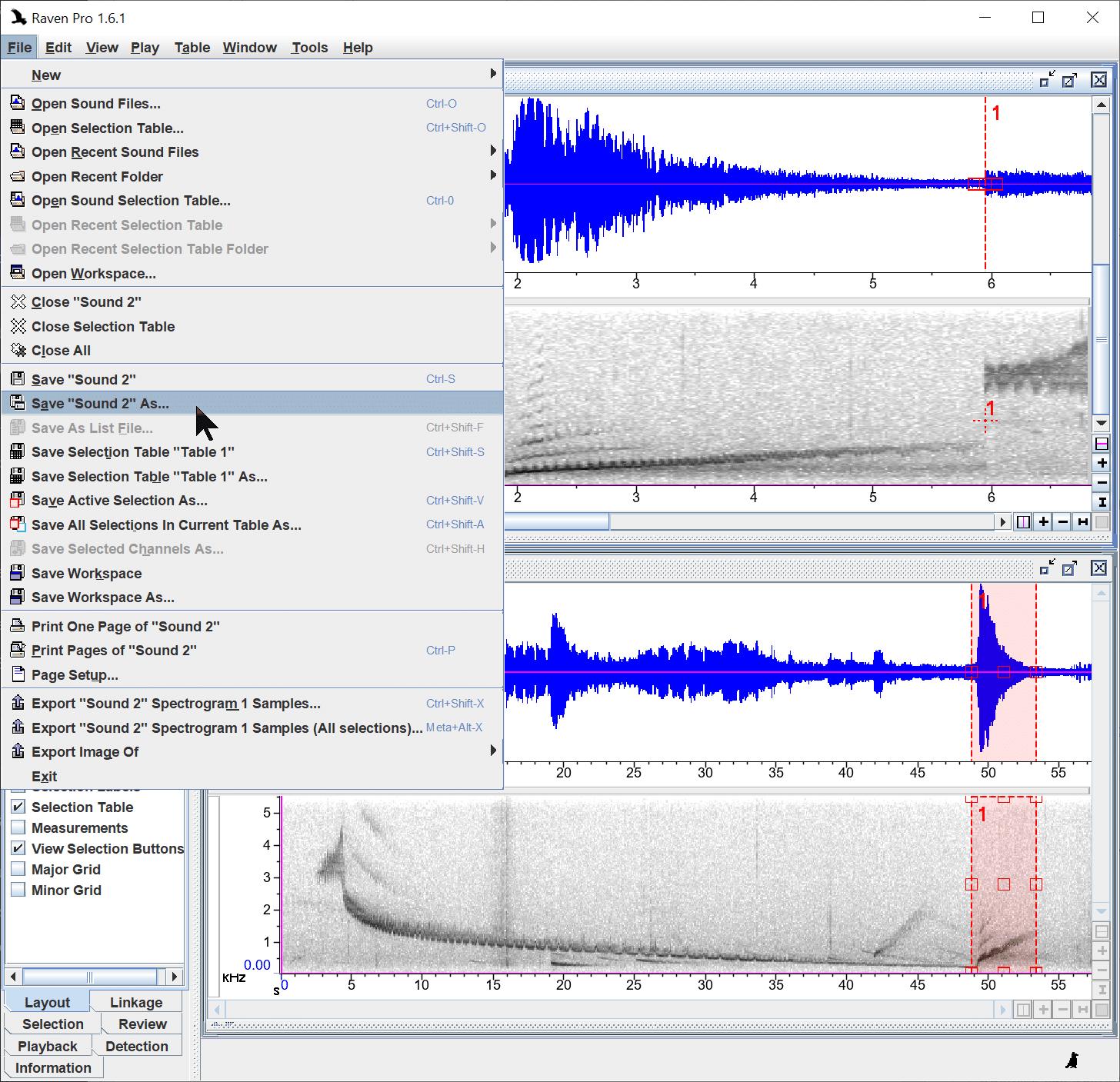

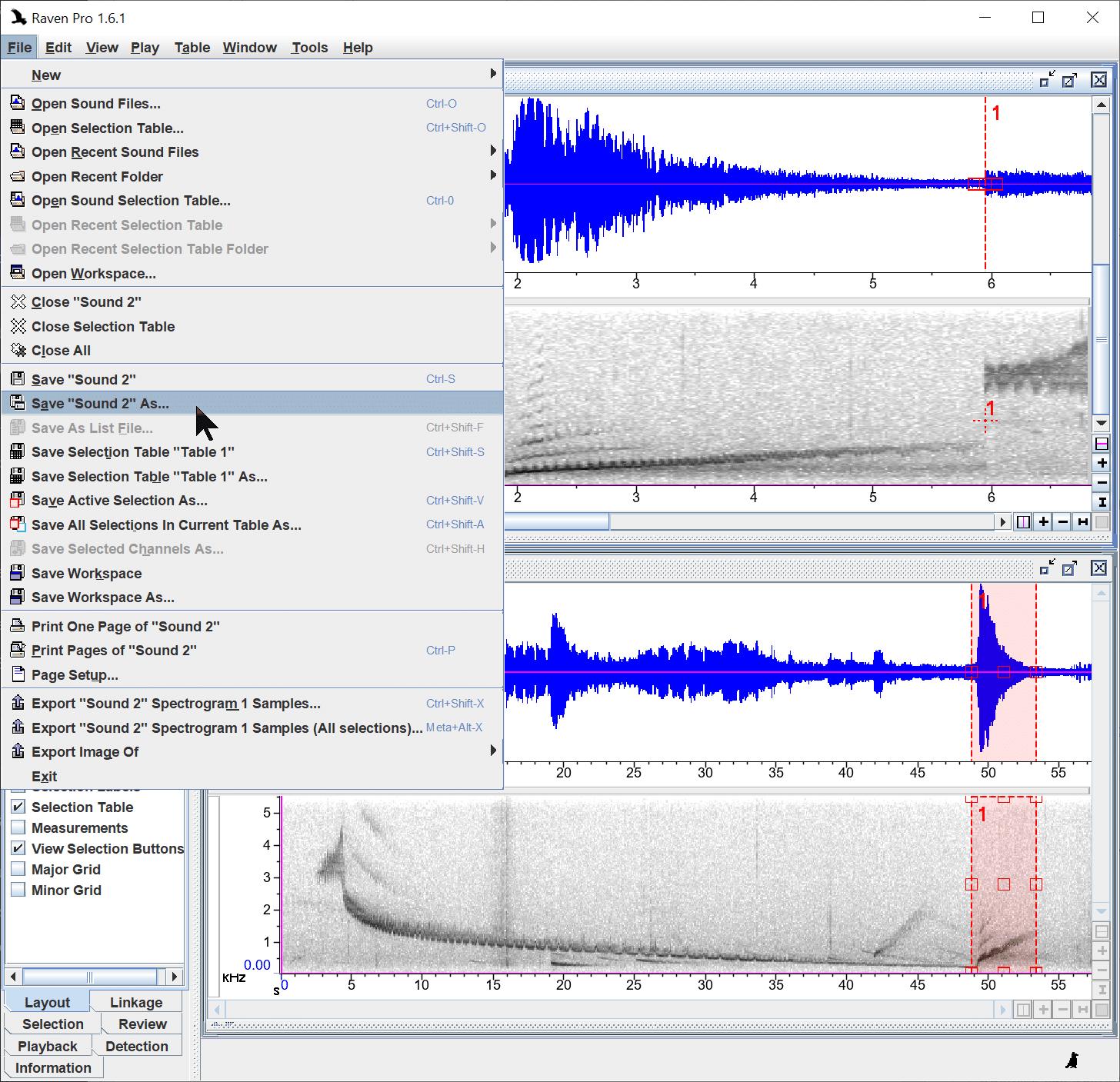
Related Articles
- Error Opening Selection Table
- Troubleshooting Raven Pro and Raven Lite on Linux Systems
- Automated and Robust Measurement of Signal Features
- Recommended Literature about Passive Acoustic Monitoring (PAM)
- Best Practices for Passive Acoustic Monitoring and Using BirdNET and Raven Pro
- Add BirdNET V2.4 to Raven Pro