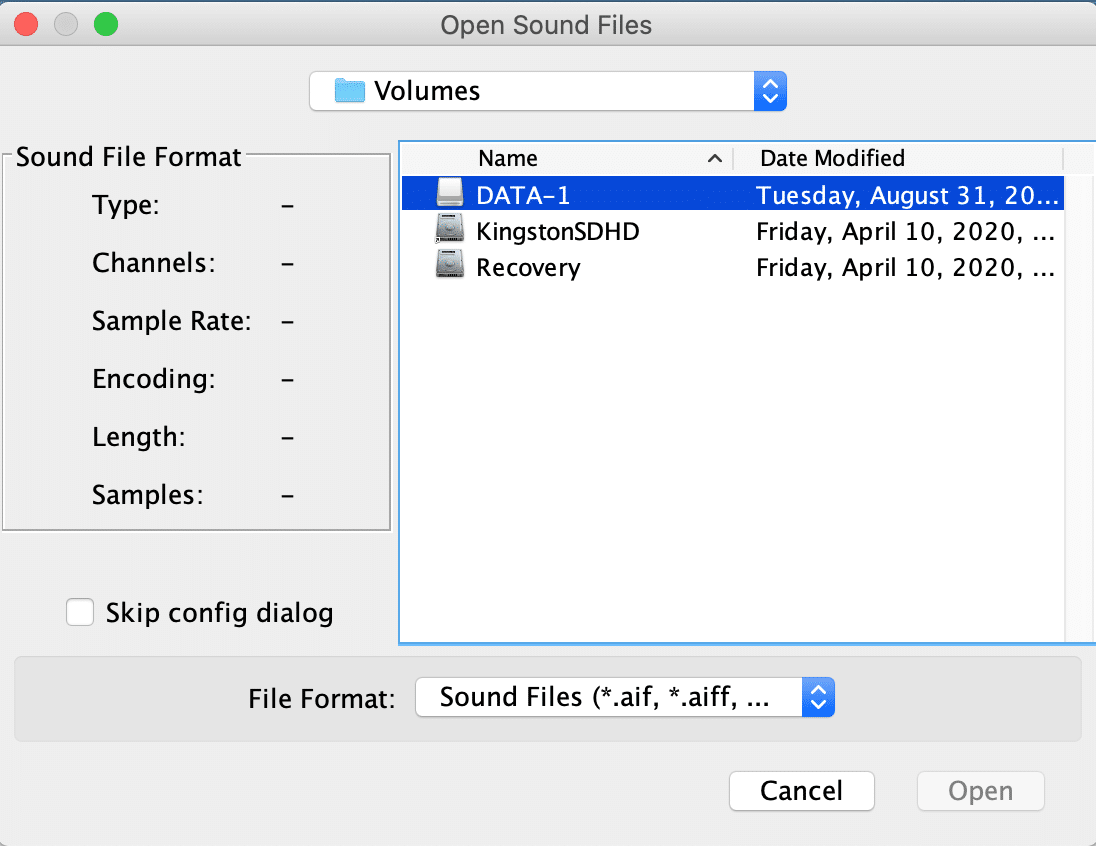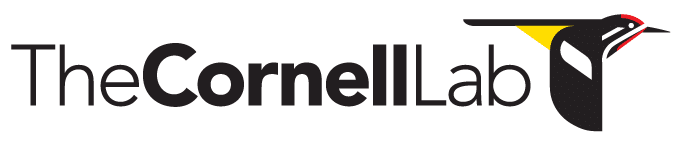- Home
- Knowledge Base
- FAQ
- Troubleshooting
- Can’t Open Sound on External Drive (Mac)
Can’t Open Sound on External Drive (Mac)
DESCRIPTION
Mac users sometimes report that they cannot open sound files on an external hard drive because the external hard drive does not appear in the Open New Sound File dialog box. In the example below, the external hard drive named “DATA-1” is not visible.
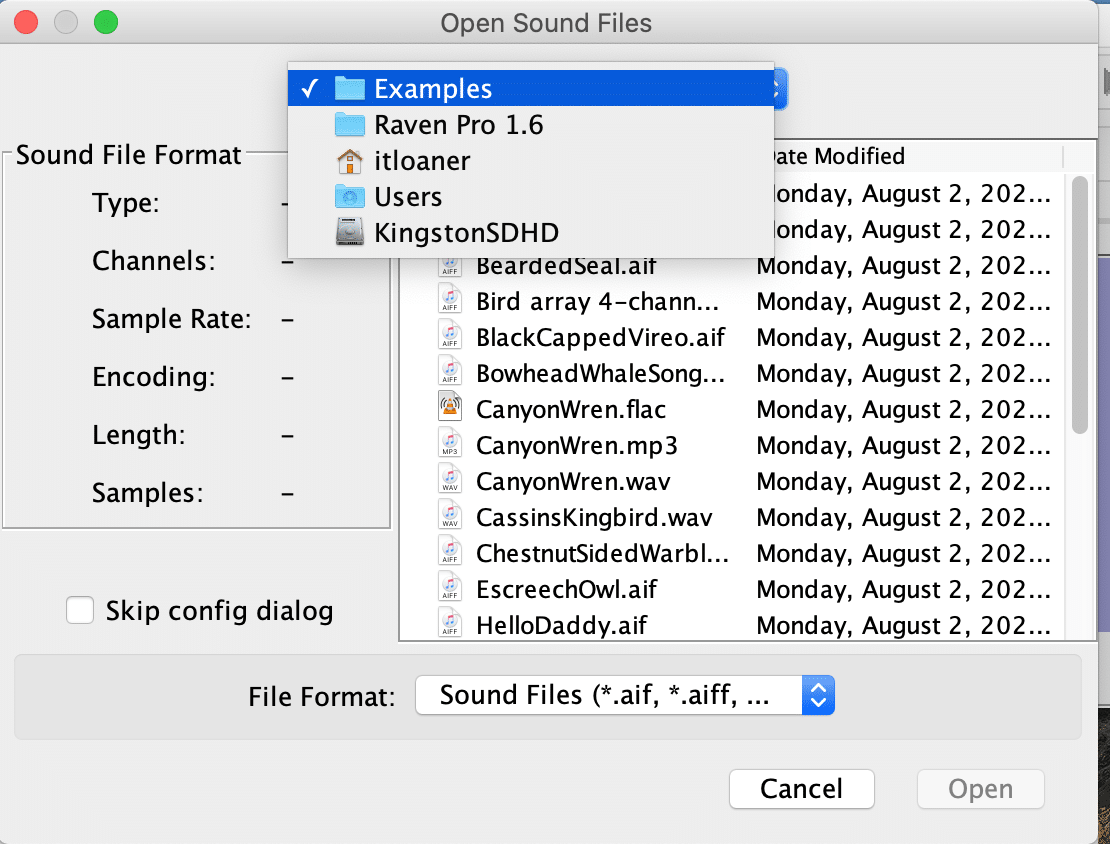
SOLUTION #1
1. Open your external hard drive in Finder.
2. Drag and drop one or more sound files from Finder into the blue field in Raven.
SOLUTION #2
1. Select your internal hard drive. In the example below, “KingstonSDHD” is the internal hard drive.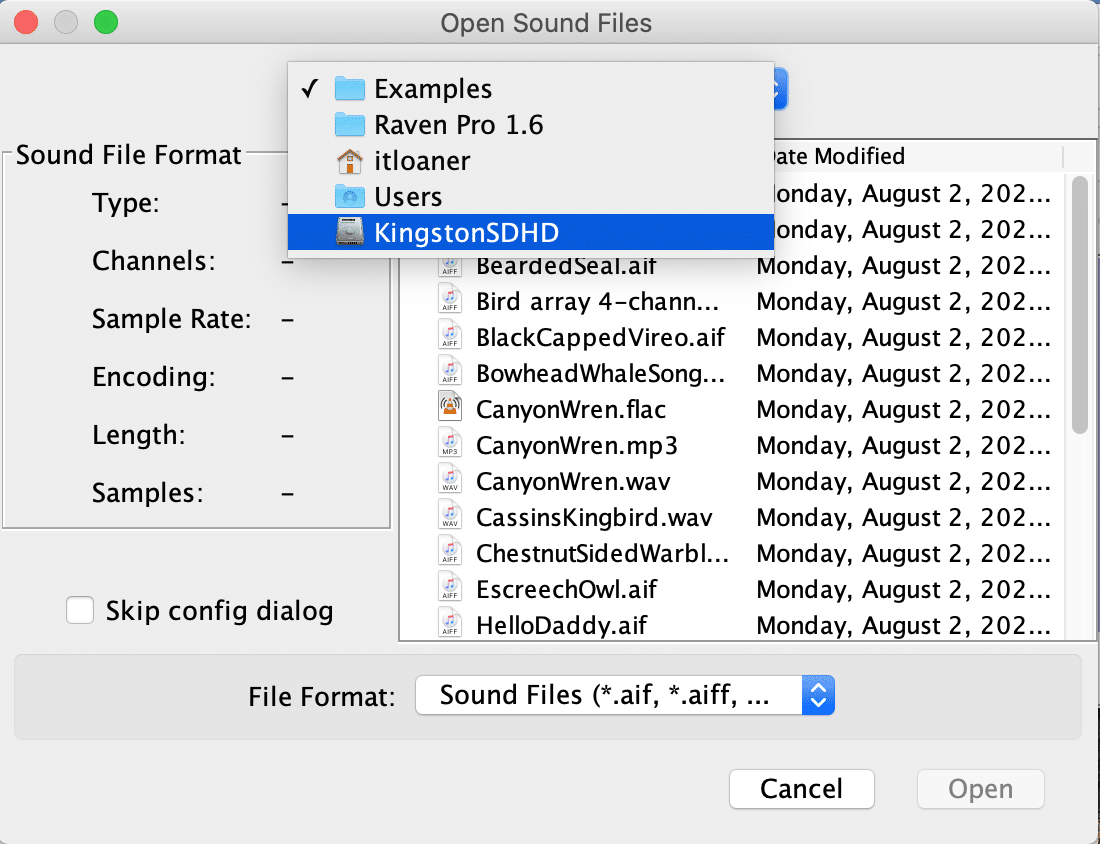
2. Select the “Volumes” folder.
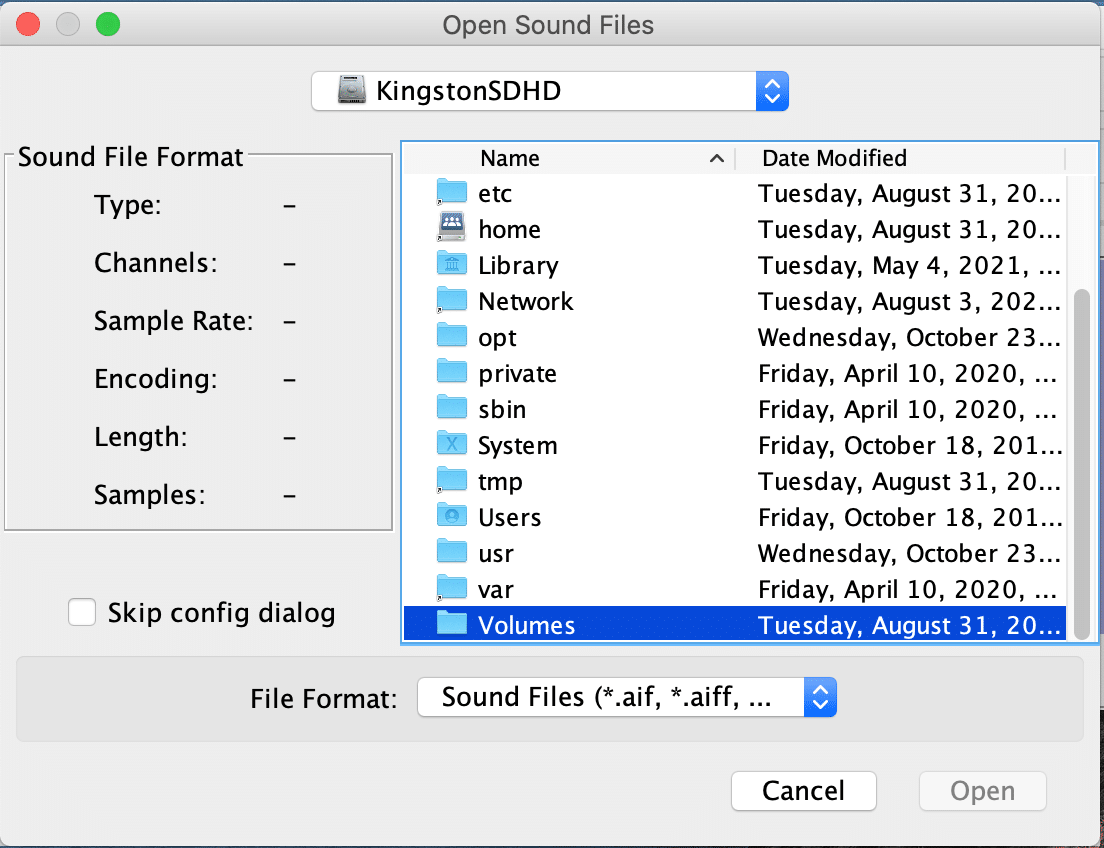
3. Select your external hard drive. In the example below, the external hard drive is named “DATA-1”.