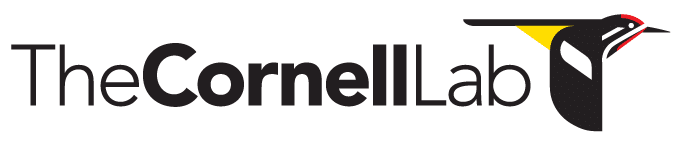- Home
- Knowledge Base
- Raven Documentation
- Raven Exhibit
- Raven Exhibit Setup Instructions
Raven Exhibit Setup Instructions
Installing
Exhibit has platform specific installers for Windows. This provides a clean and simple experience for users. Importantly, there aren’t any options or selections to make in the installation process, so installations will be consistent from machine to machine.
The installer includes a Java Runtime Environment (JRE) on both platforms to ensure that things work properly right from the start.
The installer includes sounds and species information from the Basic Content Pack.
Windows
Raven Exhibit requires a 64-bit version of Windows. To install, simply download the executable and run. The installer will require administrator privileges.
The program will be installed at C:\Program Files\Raven Exhibit.
The content packages will be installed at C:\ProgramData\Raven Exhibit.
Locations
Installation will create files at the following locations:
Windows
Program and JRE: C:\Program Files\Raven Exhibit
Content Packages: C:\ProgramData\Raven Exhibit\content
Log Files: %userprofile%\AppData\Roaming\Raven Exhibit
Speakers and Microphones
Raven Exhibit will use the default audio input and output components as configured in the operating system. If you have multiple input and output devices connected to your computer, make sure the correct ones are selected.
On Windows this is done using the Sound utility in the Control Panel. Use the Playback and Recording tabs to select the devices.
System Setup
If the program is going to be used in a public exhibit setting, there are some system settings that should be changed to prevent access to the operating system.
-
- Change the power settings on the operating system so that the screen does not turn off automatically and the computer does not go to sleep.
- Disable swipe gestures for accessing operating system features. For Windows installations there are .reg files in the C:\Program Files\Raven Exhibit directory. Double clicking on these will make the necessary registry changes.
There are also several preferences in the program that should be set according to your needs. For more information see our User’s Guide
Uninstalling
When Raven Exhibit is installed, an uninstaller application is created. This will remove the main application and any content packages that were included in the initial installation. License files, log files and any additional content will not be removed.
Windows
Raven Exhibit can be uninstalled using the Add or Remove Programs tool in the Windows System Settings. Alternately, you can manually run the uninstaller located at C:\Program Files\Raven Exhibit\Uninstall Raven Exhibit.exe.