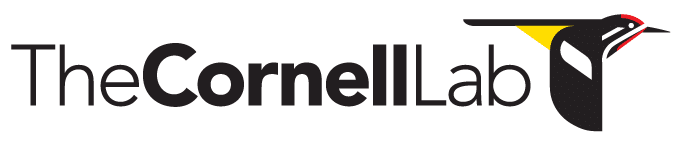- Home
- Knowledge Base
- Raven Documentation
- Raven Pro
- New Features (Not in Manual)
- Selection Review and Annotation
Selection Review and Annotation
Introduction
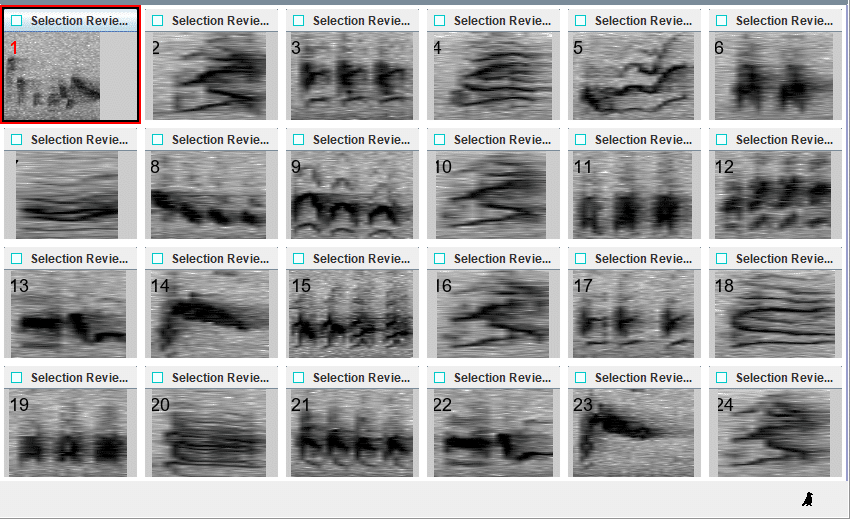 The Selection Review and Annotation feature is optimized for efficiently annotating large numbers of existing Raven selections using a user-defined vocabulary. This feature displays selections as postage stamps (that is, small spectrograms) in a grid. With one keystroke, the user can add annotations to one or more annotation columns for that selection and move to the next selection.
The Selection Review and Annotation feature is optimized for efficiently annotating large numbers of existing Raven selections using a user-defined vocabulary. This feature displays selections as postage stamps (that is, small spectrograms) in a grid. With one keystroke, the user can add annotations to one or more annotation columns for that selection and move to the next selection.
Set Up
- In Raven Pro, open a sound file and a selection table that already has selections in it.
- Add annotation columns. In this example, I have added annotation columns named “Code”, “Species”, and “Context”.
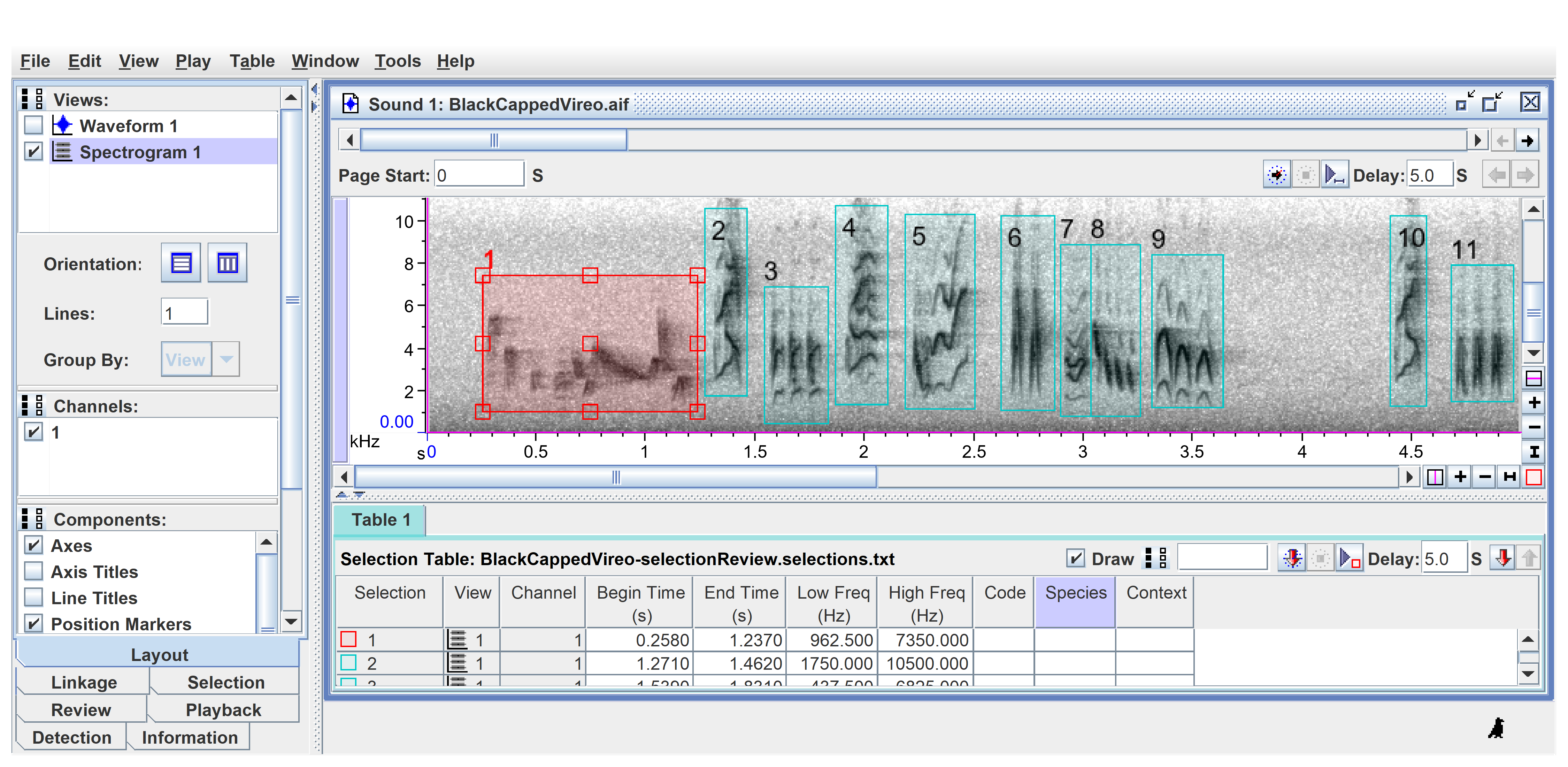
- Now open the Annotation Keymap in the Edit menu.
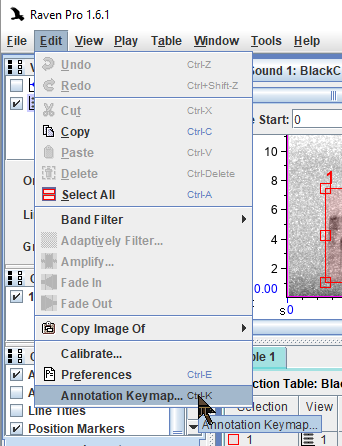
- In this example I am making it so that if I press the “1” key Raven will add a “1” to the “Code” annotation columns.
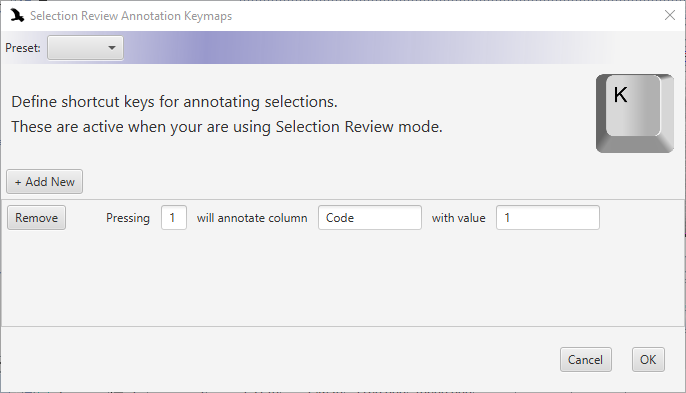
- To add to the annotation keymap, click the “+ Add New” button, and add more elements to your keymap.
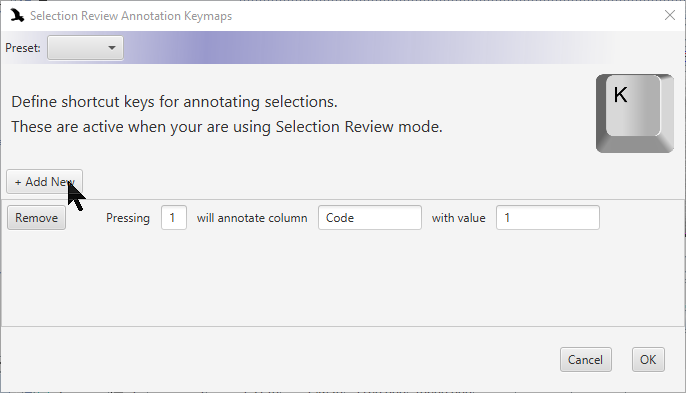
- In this screenshot I have set up the keymap so that pressing the “1”, “2”, “3”, or “4” keys will each add several annotations to a selection. For example, pressing the “3” key will set the “Code” column to “3”, the “Tag 1” column to “HB whale calls”, and the “Tag 2” column to “grunt”.
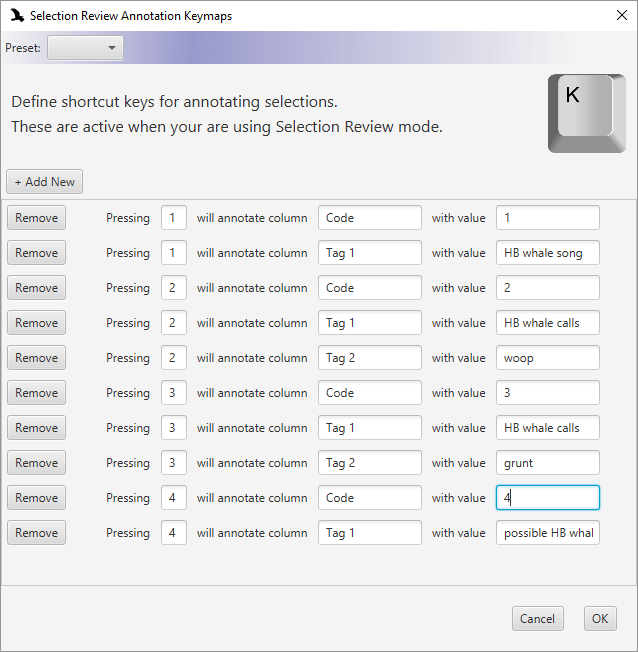
- Click the “OK” button to accept all the keymap elements that you have entered.
- Next open the “Review” side panel to configure Selection Review. You can set the number of rows and columns of postage stamps and add a context window. There are other settings that you can choose to explore later.
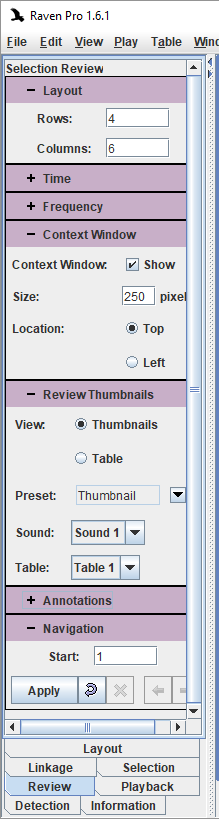
- Click the “Apply” button to activate Selection Review. You will see a grid of postage stamps, one for each of the selections in your selection table. If you enabled the Context Window in the Review side panel, you will also see the usual big spectrogram at the top or bottom.
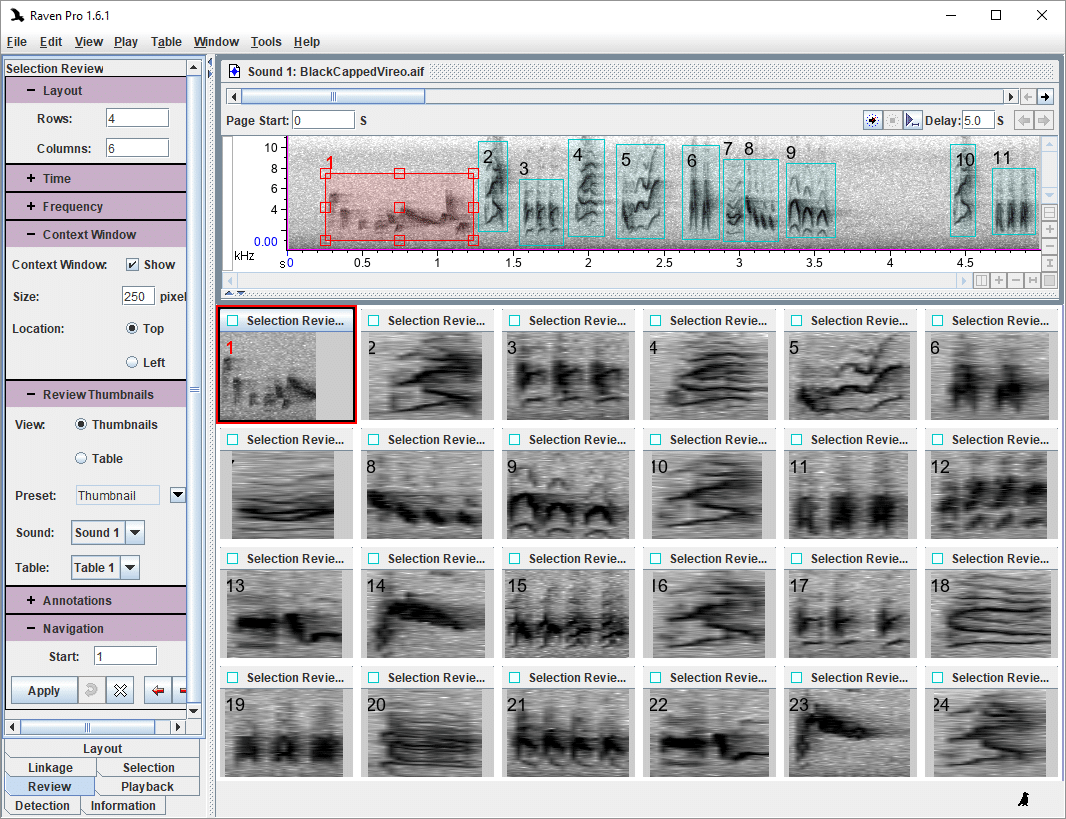
- To add annotations, press one of the keys that you confirmed in your annotation keymap in steps 4 – 7. For example, pressing the “3” key will set the “Code” column to “3”, the “Tag 1” column to “HB whale calls”, and the “Tag 2” column to “grunt”.

- Note that the focus automatically shifts to the next selection, so pressing another key will annotate that selection. If you’d like to select another selection without adding annotations, use your mouse or use the arrow keys. If you try to move past the last postage stamp on the current page, Raven will open the next page of postage stamps.
- Be sure to save your selection table from time to time, especially when you close it!